In today's dynamic educational landscape, holding student attention requires more than traditional lectures. The shift towards active, engaged learning has made interactive teaching tools essential classroom assets. These platforms don't just digitize old methods; they fundamentally change the learning environment by boosting participation, offering instant feedback, and accommodating diverse learning styles. Moving beyond generic lists, this guide offers a deep dive into the top platforms that are reshaping modern education.
This resource is designed to help you quickly identify the right tool for your specific needs, whether you're a K-12 teacher, a university professor, or a content creator. We will analyze 12 leading options, including TNote, Nearpod, Kahoot!, and Pear Deck. For each platform, you'll find a detailed breakdown of its core features, practical implementation scenarios, and an honest assessment of its limitations.
Our goal is to provide a clear, actionable comparison so you can choose confidently. Every entry includes screenshots for visual reference and direct links to get you started immediately. We'll explore their unique strengths and show how they can transform your teaching strategy, ensuring every student has a pathway to success.
1. TNote: AI-Powered Knowledge Card Creator
TNote stands out as a premier choice among interactive teaching tools, offering a sophisticated yet remarkably user-friendly platform for transforming plain text into visually compelling knowledge cards. Its core strength lies in its AI-powered engine, which intelligently converts Markdown notes, PDFs, and other text-based content into beautifully designed, shareable assets with a single click. This makes it an invaluable resource for educators aiming to create dynamic study aids, micro-learning modules, or social media content from their existing lesson plans.
The platform is engineered for efficiency and creativity. The intelligent editor provides a real-time, "what you see is what you get" (WYSIWYG) preview, allowing educators to instantly visualize changes as they type. This immediate feedback loop significantly streamlines the creation process. For those looking to produce a high volume of content, the batch export feature is a game-changer, automatically segmenting long documents into a series of interconnected cards.
Standout Features and Use Cases
TNote’s feature set is designed for maximum impact with minimal effort.
Intelligent Content Formatting: The AI automatically suggests layouts, breaks down text, and applies formatting, saving educators precious time that would otherwise be spent on manual design work.
Customizable Themes & Marketplace: With over 10 themes and support for various fonts (including English and Chinese), creating a unique visual identity for your course materials is simple. The template marketplace provides a continuous stream of fresh, community-driven designs.
Use Case - Vocabulary Building: A language teacher can paste a list of vocabulary words and definitions into TNote. The tool can instantly generate a set of digital flashcards, each featuring a word, its definition, and a sample sentence, ready to be shared with students or posted online.
Use Case - Concept Summaries: A science professor can convert key chapter summaries from a PDF textbook into a series of digestible knowledge cards. These cards serve as excellent review materials before an exam, breaking down complex topics into bite-sized, memorable visuals.
Practical Considerations
While TNote excels at converting text and Markdown, its primary limitation is its focus on these formats. Content from platforms like Google Docs or Microsoft Word may require a copy-paste or conversion step. As a completely free tool, it currently does not offer the advanced, multi-user collaboration features found in some paid enterprise platforms, making it best suited for individual educators or small teams. You can explore its full capabilities and start creating your own interactive teaching tools by visiting their site. Find out more about how TNote can transform your teaching materials.
2. Teachers Pay Teachers (TPT)
Teachers Pay Teachers (TPT) is a massive online marketplace where educators buy, sell, and share original educational materials. While not a singular software tool, it's an indispensable resource hub for finding ready-made interactive teaching tools, including digital escape rooms, interactive notebooks for Google Slides, and project-based learning units. Its unique strength lies in its community-driven model; the resources are created by teachers, for teachers, ensuring they are classroom-tested and relevant to current curricula.
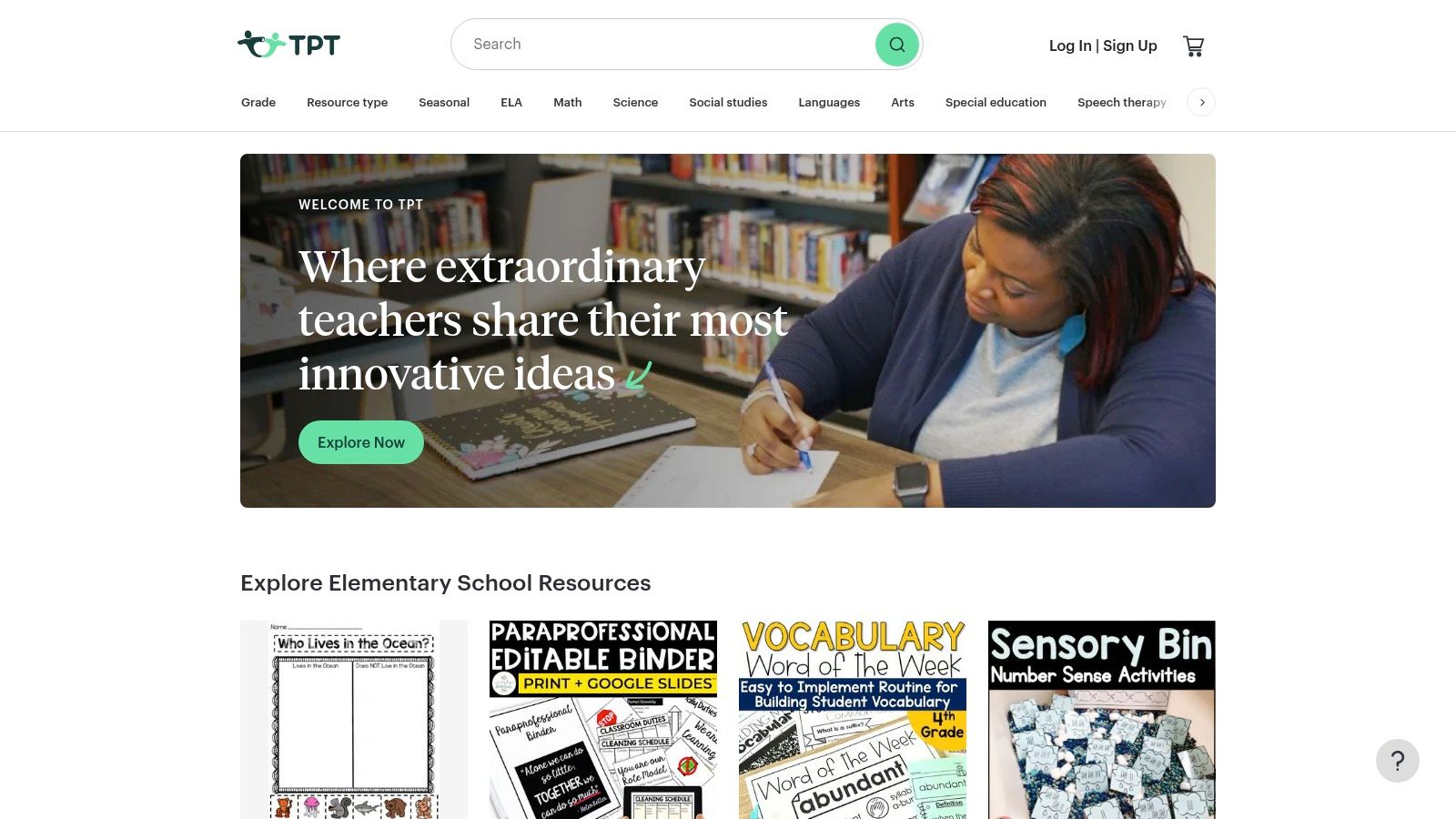
This platform stands out due to the sheer volume and diversity of its offerings. Whether you need a gamified review for a niche history topic or a Common Core-aligned math activity, you can likely find it on TPT.
Key Features and Use Cases
Vast Resource Library: Search millions of resources by grade level, subject, standard, or resource type. You can find everything from printable worksheets to fully digital, interactive lessons compatible with Google Classroom and other LMS platforms.
Budget Flexibility: TPT offers a wide array of both free and paid materials. This allows educators to sample a creator's work before purchasing or to find quality resources without spending any money.
Peer Reviews: Every resource can be rated and reviewed by other educators who have used it. This peer-review system is invaluable for assessing quality before you commit.
Pro Tip: Use the search filters effectively. Filtering by "Interactive Activities" or specific digital formats like "Google Apps" or "BOOM Cards" will help you quickly locate the best interactive teaching tools for your needs.
TNote Integration Tip
After purchasing and downloading a resource from TPT, such as a PDF worksheet or a lesson plan outline, you can directly upload it into a TNote session. Use TNote's annotation tools to highlight key instructions, add your own notes for differentiation, or prepare it for a collaborative student activity. You can also screenshot interactive slides from a TPT Google Slides purchase and embed them onto your TNote whiteboard for a guided lesson.
Feature | Description |
|---|---|
Content | Educator-created lesson plans, activities, interactive notebooks, digital resources, and more. |
Cost | Varies; extensive free options available alongside paid resources ranging from a few dollars to bundles. |
Best For | Teachers seeking specific, ready-to-use resources to supplement their curriculum or save prep time. |
Accessibility | All materials are available for instant download after account creation and purchase (if applicable). |
Website: https://www.teacherspayteachers.com/
3. Nearpod
Nearpod transforms static presentations into dynamic, interactive teaching tools that foster active participation. It allows educators to create or download lessons containing polls, quizzes, open-ended questions, collaborative boards, and virtual reality field trips. The platform’s strength is its ability to synchronize the lesson across all student devices, giving the teacher real-time control and immediate insight into comprehension.
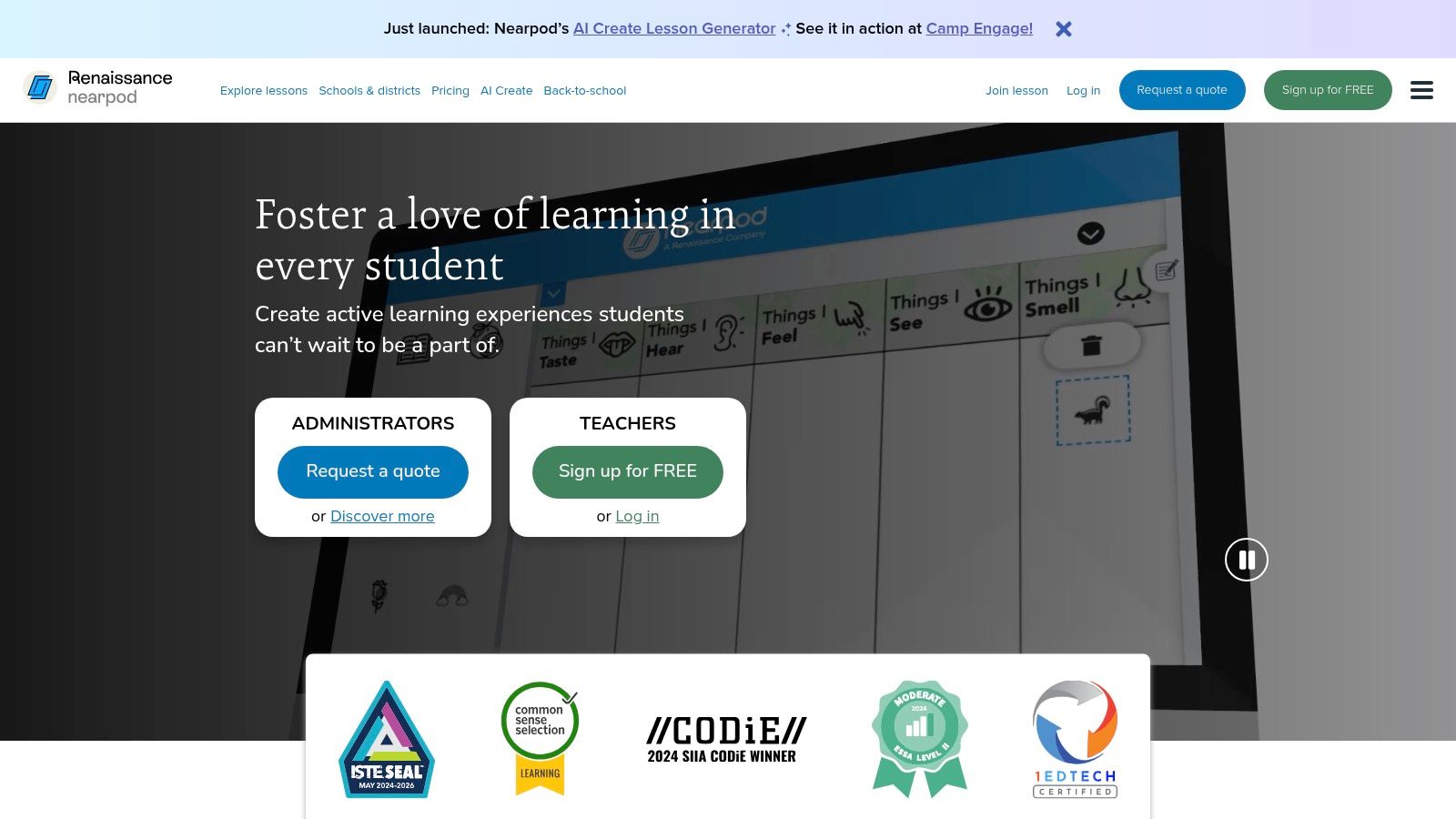
This platform stands out by putting real-time formative assessment at the forefront of the lesson. Instead of waiting until the end of a unit, teachers can check for understanding on every slide, making it one of the most effective interactive teaching tools for guided instruction and responsive teaching.
Key Features and Use Cases
Interactive Activities: Embed various activities like Time to Climb (a gamified quiz), Matching Pairs, Draw It, and Collaborative Boards directly into your slides to keep students engaged.
Real-Time Feedback: Monitor student progress and view responses as they happen. This allows you to address misconceptions instantly, either with the whole class or by providing individual support.
Pre-Made Lesson Library: Access a library of thousands of standards-aligned, customizable lessons created by subject matter experts, saving significant preparation time.
Pro Tip: Use the "Student-Paced" mode for asynchronous learning or differentiation. This lets students move through the interactive lesson at their own speed, perfect for homework, review stations, or sub plans.
TNote Integration Tip
During a live Nearpod session, take screenshots of key student responses from a Collaborative Board or a poll's results. You can then drag these images directly onto your TNote whiteboard to facilitate a deeper discussion, document learning milestones, or create a summary of the class's collective understanding.
Feature | Description |
|---|---|
Content | Interactive slides, formative assessments, gamified quizzes, VR field trips, and a library of lessons. |
Cost | Free version with core features is available. Paid school and district plans unlock advanced features. |
Best For | Teachers who want to make direct instruction more engaging and gather instant data on student learning. |
Accessibility | Web-based and accessible on any device with a browser; integrates with Google Classroom, Canvas, etc. |
Website: https://nearpod.com/
4. Kahoot!
Kahoot! has become a household name in education for its ability to transform any classroom into a lively game show. This game-based learning platform allows educators to create, share, and play learning games or trivia quizzes in minutes. Its core strength is turning formative assessment and review sessions into highly engaging, competitive events that captivate students' attention and boost participation.
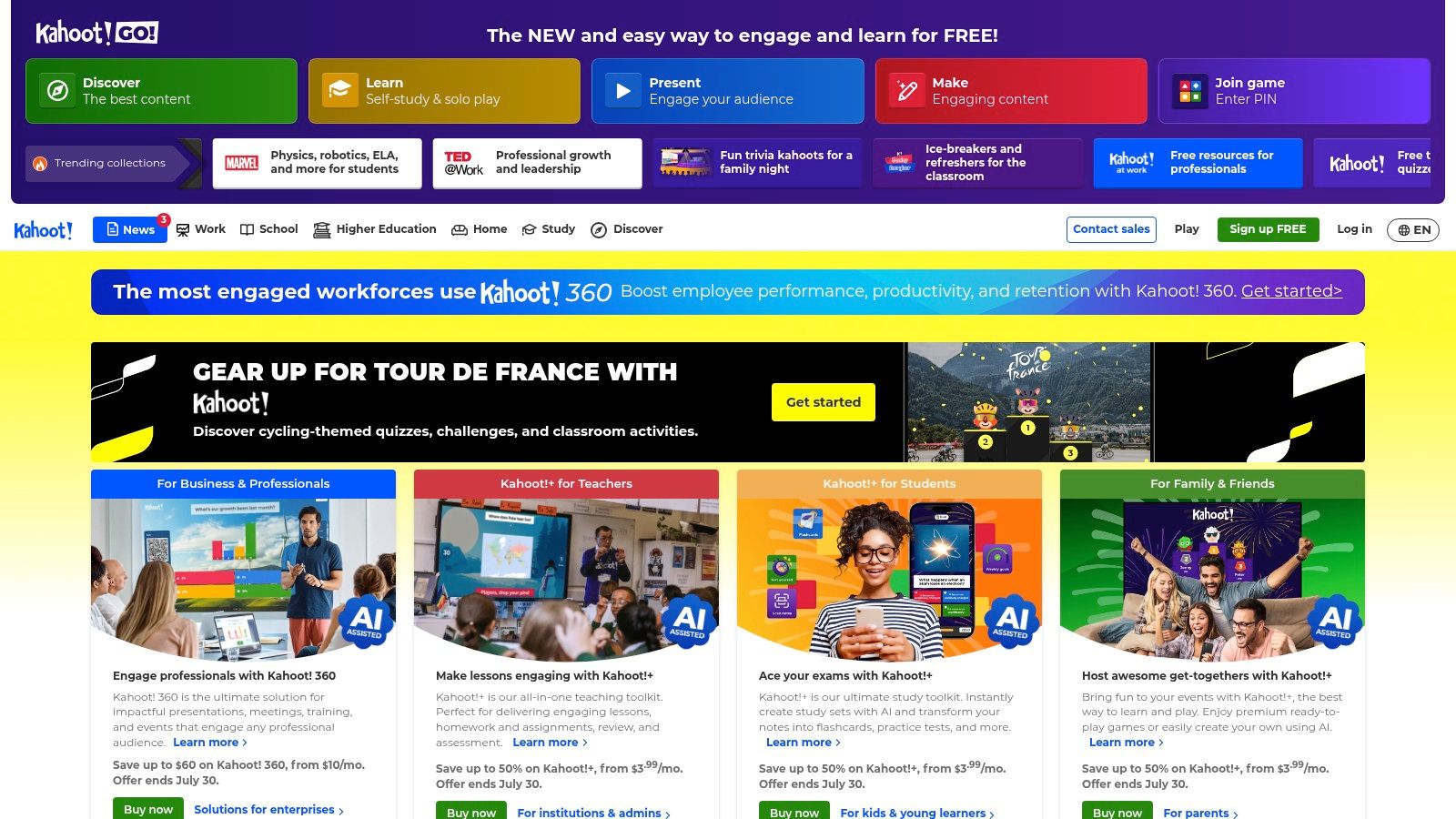
The platform excels at creating a shared learning experience. By projecting a live game at the front of the room, every student with a device can join in, fostering a sense of community and friendly competition. This real-time feedback loop makes it one of the most effective interactive teaching tools for quick comprehension checks.
Key Features and Use Cases
Live and Asynchronous Modes: Host a live Kahoot! in class for a collective experience or assign self-paced challenges for homework, review, or remote learning, giving students flexibility.
Diverse Question Types: Beyond multiple-choice, you can incorporate true/false questions, polls, puzzles, and open-ended questions to assess different levels of understanding.
Reports and Analytics: After each game, teachers receive detailed reports showing class-wide performance and identifying individual student needs or difficult questions that may require re-teaching.
Pro Tip: Use the "Ghost" mode when replaying a Kahoot! It allows students to compete against their previous scores, encouraging them to focus on personal improvement rather than just beating classmates.
TNote Integration Tip
After a Kahoot! game, take a screenshot of the final report or the "Difficult Questions" summary. Upload this image to your TNote whiteboard to lead a targeted review session. You can annotate the questions, break down the correct answers, and invite students to explain their reasoning on the shared board, turning game data into a powerful teaching moment.
Feature | Description |
|---|---|
Content | User-generated quizzes, polls, puzzles, and presentations covering all subjects and grade levels. |
Cost | Basic version is free with limitations. Paid plans (EDU) unlock advanced features and question types. |
Best For | Gamified formative assessment, review sessions, and boosting student engagement and participation. |
Accessibility | Accessible on any device with a web browser. No student accounts are required to join a live game. |
Website: https://kahoot.com/
5. ExploreLearning
ExploreLearning provides an extensive library of interactive online simulations for math and science education, known as "Gizmos." These tools are designed to bring complex concepts to life, allowing students in grades 3-12 to engage in inquiry-based learning. Instead of passively reading about a topic, students can manipulate variables, test hypotheses, and see cause-and-effect relationships in real time, fostering a deeper conceptual understanding.
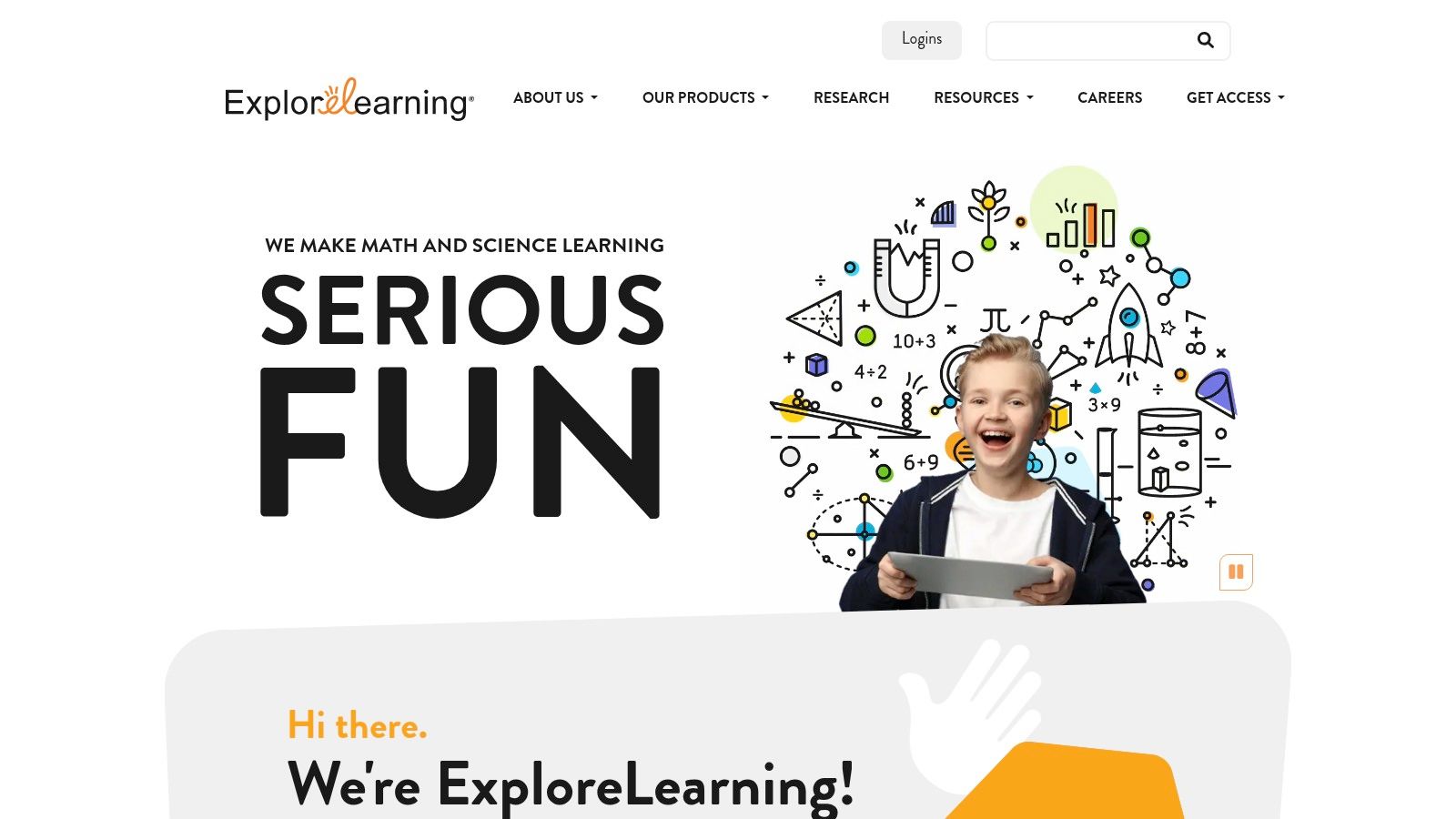
The platform’s strength lies in its research-proven approach to making abstract STEM topics tangible. Each Gizmo acts as a virtual lab, providing a safe and effective environment for experimentation that would be impossible in a traditional classroom setting, making it one of the most effective interactive teaching tools for STEM subjects.
Key Features and Use Cases
Extensive Gizmos Library: Access over 450 highly interactive simulations covering a vast range of math and science topics, from cell division to quadratic functions.
Standards-Aligned Content: All Gizmos are aligned with the latest state and national educational standards, including NGSS and Common Core, making it easy to integrate them into existing lesson plans.
Inquiry-Based Learning: Gizmos are built to support student-led inquiry. They come with downloadable student exploration sheets and teacher guides to facilitate structured yet open-ended investigations.
Pro Tip: Use Gizmos as a pre-lab activity to build foundational knowledge before a hands-on experiment, or as a post-lab tool to reinforce concepts and explore variables you couldn't test in the classroom.
TNote Integration Tip
Launch a Gizmo simulation on your shared screen during a TNote session. As you guide students through the simulation, use TNote’s annotation tools to circle key variables or write questions directly on the screen. Take screenshots of different stages of the simulation-for instance, before and after changing a variable-and paste them onto the TNote whiteboard for a comparative analysis or for students to label.
Feature | Description |
|---|---|
Content | Interactive online simulations (Gizmos) for math and science, complete with lesson materials. |
Cost | Subscription-based for full access. A free trial is available to explore a limited selection of Gizmos. |
Best For | STEM educators seeking to enhance conceptual understanding through dynamic visualization and virtual labs. |
Accessibility | Web-based and accessible on various devices, including Chromebooks and tablets, after account login. |
Website: https://www.explorelearning.com/
6. Promethean World
Promethean World bridges the gap between physical and digital learning environments by combining state-of-the-art interactive displays with robust instructional software. It is known for its ActivPanel, an interactive flat-panel display that acts as a central hub for classroom collaboration. The power of this hardware is unlocked by its software, including ActivInspire and a cloud-based platform, making it a comprehensive solution for creating and delivering dynamic, hands-on lessons.
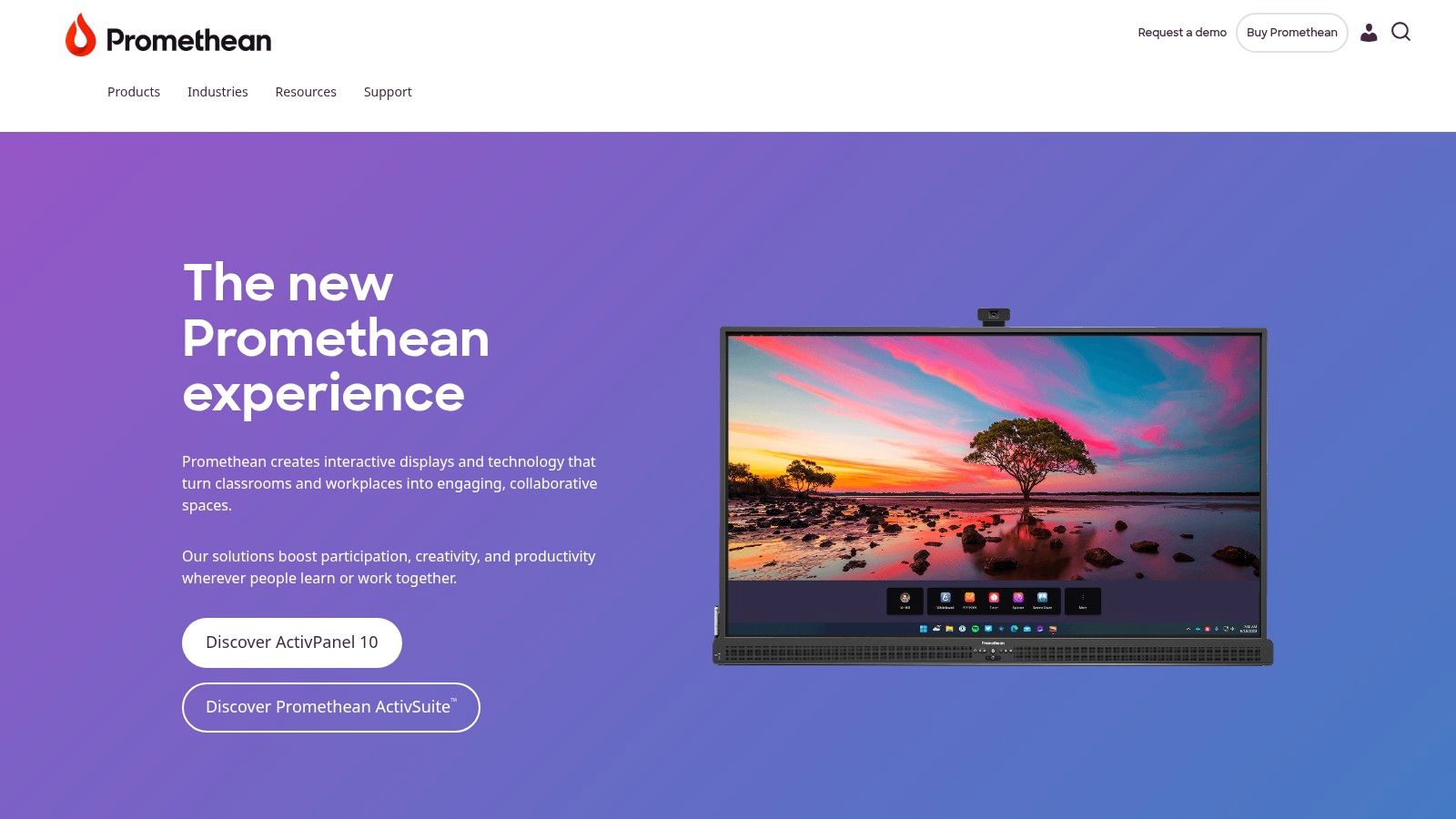
This platform stands out by offering a fully integrated ecosystem of hardware and software. Unlike standalone apps, Promethean provides a seamless experience from lesson creation to interactive delivery, fostering a more engaging and collaborative classroom dynamic.
Key Features and Use Cases
Interactive Displays: The ActivPanel allows multiple students to interact with content simultaneously using touch and pen, ideal for group work and whole-class participation.
ActivInspire Software: A powerful desktop application for creating detailed, multimedia-rich flipcharts. Teachers can build lessons from scratch or use thousands of pre-made resources from the Promethean community.
Cloud-Based Platform: Create and deliver lessons from any device. This flexibility allows teachers to prepare materials at home and seamlessly present them on the classroom ActivPanel.
Pro Tip: Explore the extensive library of free resources and professional development courses offered on their platform. These can significantly shorten the learning curve for the ActivInspire software.
TNote Integration Tip
While Promethean's ecosystem is robust, TNote can extend its functionality. You can take a screenshot of a complex ActivInspire flipchart page and upload it to a TNote whiteboard. This allows students to work on a specific part of the lesson asynchronously on their own devices or in smaller breakout groups, freeing up the main ActivPanel for other tasks.
Feature | Description |
|---|---|
Content | Integrated hardware (interactive panels) and software (ActivInspire, cloud platform) for lesson delivery. |
Cost | Hardware requires a significant investment; software is typically bundled with the hardware purchase. |
Best For | Schools and districts seeking an all-in-one, hardware-based solution for interactive classroom instruction. |
Accessibility | Requires physical installation of hardware; software can be accessed on multiple devices. |
Website: https://www.prometheanworld.com/
7. BrainPOP
BrainPOP is a beloved educational platform known for its animated videos, games, and activities that explain complex topics in a simple, engaging way. Centered around the characters Tim and Moby, it provides short, digestible videos across all major subject areas. Its core strength is making learning accessible and fun, breaking down concepts visually to support diverse learners and boost comprehension.
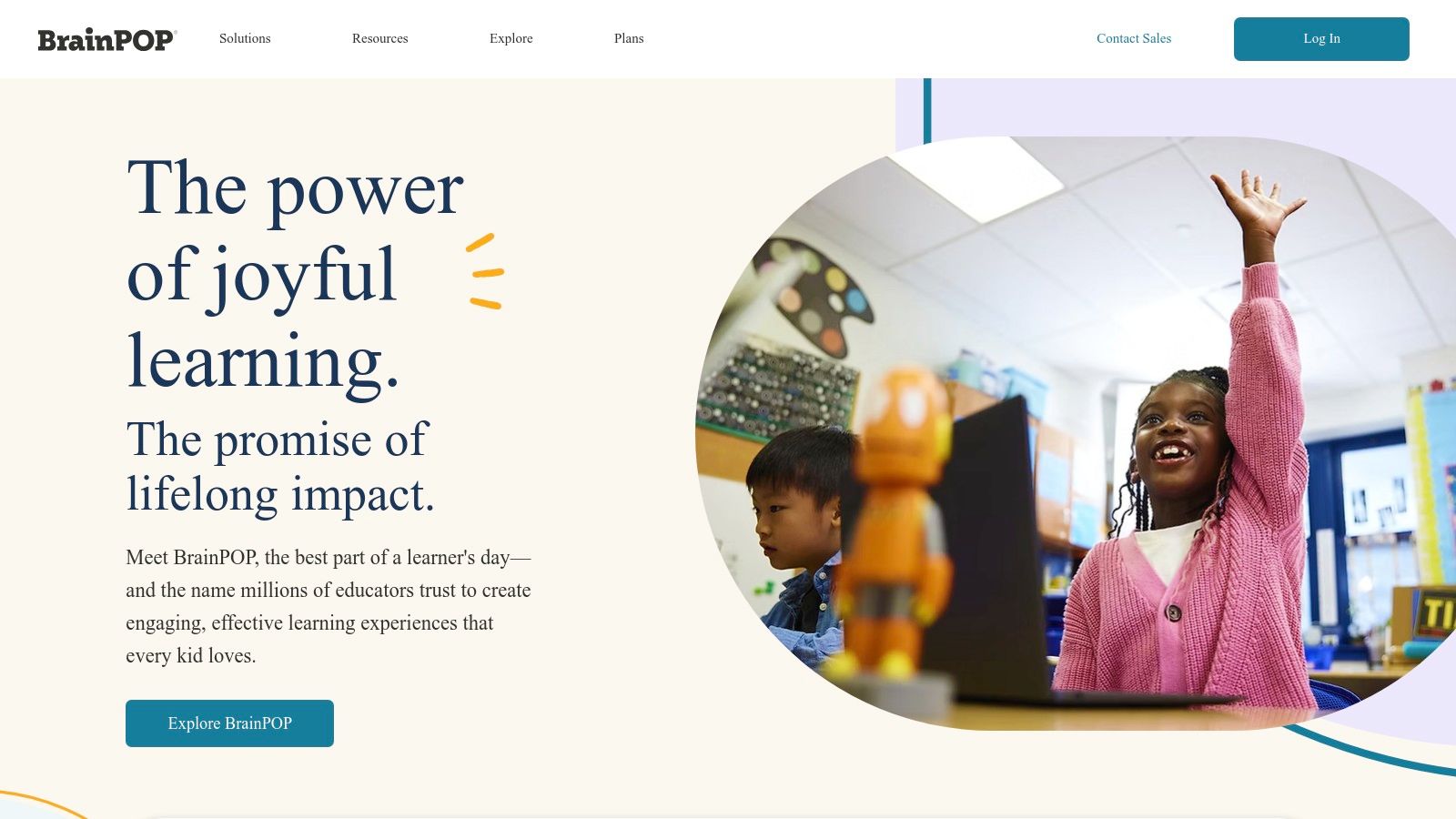
The platform excels at introducing new subjects or reinforcing existing knowledge. After watching a video, students can engage with accompanying quizzes, challenges, and creative coding projects, making it one of the most versatile interactive teaching tools for elementary and middle school classrooms.
Key Features and Use Cases
Animated Educational Movies: Hundreds of short, curriculum-aligned videos cover topics in STEM, social studies, English, health, arts, and music.
Interactive Quizzes and Activities: Each video is paired with review quizzes, games, and concept mapping tools to check for understanding and extend learning.
Differentiated Instruction: Features like closed captions, adjustable video speed, and accompanying lesson ideas help teachers tailor content to individual student needs.
Pro Tip: Use BrainPOP videos as a "hook" to start a new unit. The engaging animations can spark curiosity and provide foundational knowledge before you dive deeper into the topic.
TNote Integration Tip
After your class watches a BrainPOP video, take a screenshot of a key concept or diagram from the video and upload it to your TNote whiteboard. Use TNote's annotation tools to label the diagram collaboratively with students, or have them use the drawing tools to illustrate their understanding of the topic next to the screenshot. You can also link directly to the BrainPOP quiz within a TNote for a quick formative assessment.
Feature | Description |
|---|---|
Content | Animated videos, graded quizzes, educational games, and creative activities across all core subjects. |
Cost | Offers some free content daily; full access to all materials requires a paid school or family subscription. |
Best For | Introducing new topics, reviewing concepts, and providing engaging, supplemental instruction. |
Accessibility | Web-based platform accessible on any device with an internet connection after creating an account. |
Website: https://www.brainpop.com/
8. ClassDojo
ClassDojo is a dynamic classroom community and communication platform that connects teachers, students, and parents. While primarily known for classroom management, it serves as a powerful interactive teaching tool by fostering a positive learning environment, sharing classroom moments, and providing a space for students to showcase their work digitally. Its strength lies in building a supportive ecosystem around each student, making learning a shared experience.

The platform excels at creating a real-time feedback loop. Teachers can award "Dojo Points" for skills like persistence or teamwork, and students can share their learning journey through digital portfolios, making abstract progress visible and celebrated by all.
Key Features and Use Cases
Student Portfolios: Students can upload photos, videos, drawings, and journal entries to their individual digital portfolios. This is an excellent way to track progress, showcase project-based learning, and give students ownership over their work.
Class Story & Messaging: Teachers can instantly share photos, videos, and announcements with parents, creating a transparent window into the classroom. Secure messaging facilitates strong parent-teacher communication.
Behavior Management: Award and track points for positive behaviors and skills. This gamified system can motivate students and provides valuable data on classroom culture.
Pro Tip: Use the "Activities" feature to assign tasks directly within ClassDojo. Students can respond with text, video, or a drawing, turning a simple assignment into an interactive exchange.
TNote Integration Tip
Take screenshots of exceptional student work from their ClassDojo Portfolios and import them into a TNote whiteboard. Use these examples as exemplars for a lesson, annotating them to highlight what makes them successful. You can also screenshot the class "Dojo Points" summary to discuss classroom goals and progress during a morning meeting on your TNote board.
Feature | Description |
|---|---|
Content | Communication tools, digital portfolios, behavior tracking, and simple activity assignments. |
Cost | Free for all core features for teachers, parents, and students. An optional "ClassDojo Plus" subscription offers families extra features. |
Best For | Building classroom community, enhancing parent-teacher communication, and promoting positive behavior. |
Accessibility | Accessible via web browser and dedicated mobile apps for iOS and Android. |
Website: https://www.classdojo.com/
9. Socrative
Socrative is a highly effective, cloud-based student response system that empowers teachers to create quizzes, polls, and exit tickets to gauge student understanding in real-time. It excels at turning any device-a smartphone, tablet, or laptop-into a powerful tool for formative assessment. The platform's core strength is its simplicity and immediacy, providing instant feedback to both teachers and students.
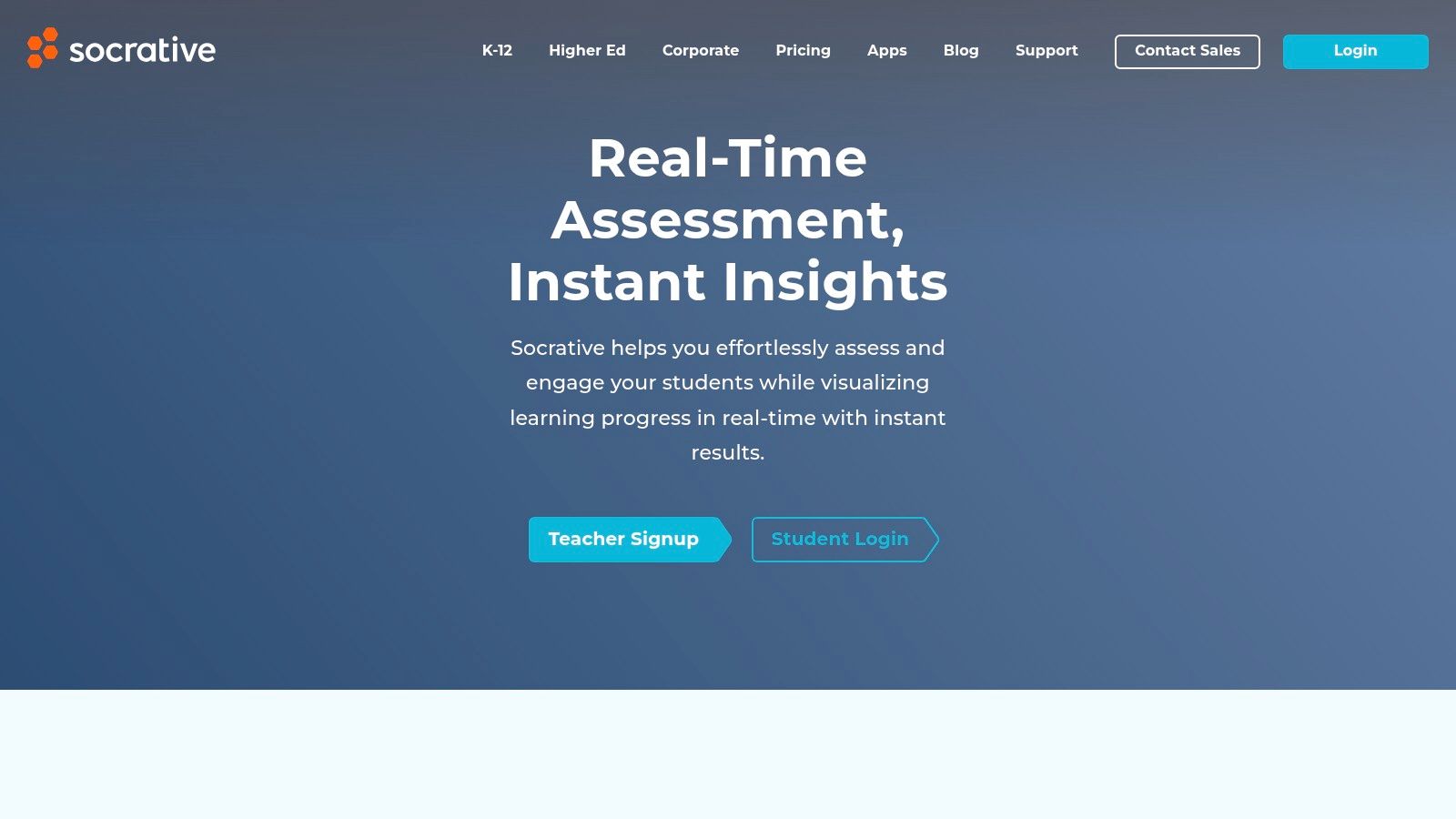
This platform stands out for its straightforward, no-frills approach to live classroom engagement. Unlike more complex systems, Socrative allows a teacher to launch an activity within seconds, making it one of the most efficient interactive teaching tools for quick comprehension checks.
Key Features and Use Cases
Varied Assessment Types: Create multiple-choice, true/false, and short-answer questions. Launch activities as quizzes, quick questions, or the competitive "Space Race" game mode to boost engagement.
Instant Feedback and Reporting: Teachers see results populate on their screen as students answer, allowing for immediate instructional adjustments. Post-activity reports can be viewed online, emailed, or downloaded.
Device Accessibility: Students can join a session from any web-enabled device simply by entering the teacher's unique room code, eliminating complex login procedures.
Pro Tip: Use the "Quick Question" feature for spontaneous, on-the-fly polling. This is perfect for checking understanding before moving on to a new topic without needing a pre-built quiz.
TNote Integration Tip
After a Socrative quiz, download the results report as a PDF. You can upload this report directly into a TNote whiteboard to analyze class-wide data with your students, highlighting common misconceptions or celebrating areas of strength. For challenging questions, screenshot the question from Socrative and paste it into TNote to conduct a detailed, collaborative review.
Feature | Description |
|---|---|
Content | Real-time quizzes, polls, exit tickets, and a team-based "Space Race" game for assessments. |
Cost | A robust free version is available; paid plans (K-12 and Higher Ed/Corporate) add more features. |
Best For | Teachers needing a quick, simple, and reliable tool for formative assessment and instant feedback. |
Accessibility | Web-based; students join via room code. A free account is required for teachers to create activities. |
Website: https://www.socrative.com/
10. Edmodo
Edmodo functions as a comprehensive social learning platform, creating a secure, closed network for teachers, students, and parents. It essentially mirrors a social media interface but is tailored specifically for the classroom, providing a familiar yet controlled environment for communication, collaboration, and resource distribution. Its core strength is in centralizing classroom activities, from discussions and assignments to announcements, making it an excellent hub for blended learning.
This platform stands out by fostering a strong sense of classroom community online. Unlike tools focused solely on content delivery, Edmodo emphasizes the communication and interaction that are crucial components of a vibrant, interactive teaching environment.
Key Features and Use Cases
Secure Classroom Communication: Create private class groups where you can post announcements, start discussions, and poll students. Parents can also be invited to view their child's progress and class updates, improving the home-school connection.
Assignment and Quiz Creation: Design, distribute, and grade assignments and quizzes directly within the platform. The tools allow for various question types and automated grading for quick feedback.
Resource Sharing: Easily share files, links, and videos with your students. Edmodo integrates with Microsoft Office and Google Apps, allowing seamless sharing from your cloud storage.
Pro Tip: Use the "Small Groups" feature to differentiate instruction. You can create subgroups within your main class for project work or targeted support, sending them specific resources and assignments.
TNote Integration Tip
While Edmodo is great for communication, you can enhance its instructional power with TNote. After posting an assignment in Edmodo, direct students to a TNote whiteboard for the collaborative brainstorming or problem-solving portion. You can then take a screenshot of the completed TNote board and have students submit it back through Edmodo, creating a complete record of their interactive learning process.
Feature | Description |
|---|---|
Content | A social learning network with tools for assignments, quizzes, communication, and resource sharing. |
Cost | A basic free version is available. Premium features are offered through paid plans for schools and districts. |
Best For | Educators looking for a free, all-in-one platform to manage classroom communication and assignments in a social media-like format. |
Accessibility | Web-based with mobile apps available for iOS and Android. Requires account creation for teachers, students, and parents. |
Website: https://www.edmodo.com/
11. Pear Deck
Pear Deck is an interactive presentation tool designed to transform standard slide decks into engaging, two-way conversations. It seamlessly integrates with Google Slides and Microsoft PowerPoint, allowing educators to embed interactive questions, polls, and formative assessments directly into their existing lesson materials. Its strength lies in its ability to give every student a voice, turning passive listening into active participation and providing teachers with real-time feedback on student understanding.
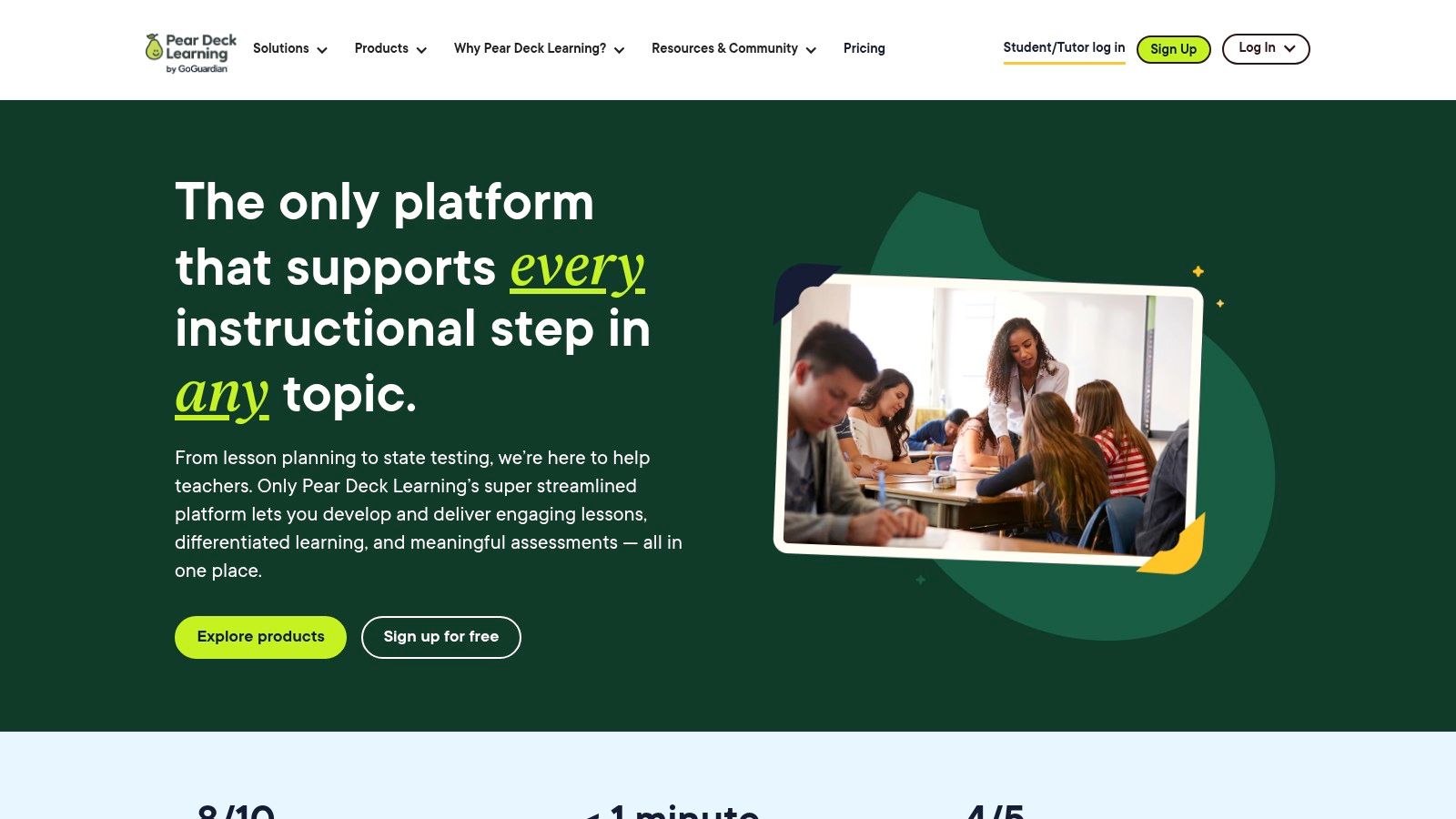
The platform stands out by making presentations participatory without requiring a steep learning curve. Teachers can easily add interactive elements to slides they have already created, making it one of the most accessible interactive teaching tools for enhancing direct instruction.
Key Features and Use Cases
Interactive Question Types: Add multiple-choice, number, text, drawing, and draggable questions to any slide to check for understanding or spark discussion. This is perfect for quick warm-ups or exit tickets.
Seamless Integration: Works as an add-on for Google Slides and PowerPoint, meaning you build your interactive lesson within the presentation software you already know and use.
Student-Paced Mode: Allows students to move through the slides and answer questions at their own speed. This is ideal for asynchronous learning, homework assignments, or station rotation activities.
Pro Tip: Use the "Takeaways" feature (a premium offering) to send each student a personalized Google Doc containing the lesson slides and their own responses, creating an instant study guide.
TNote Integration Tip
While running a live Pear Deck session, you can take a screenshot of the anonymous student responses displayed on the Teacher Dashboard. Upload this screenshot to your TNote whiteboard to facilitate a whole-class discussion. You can annotate the different answers, highlight common misconceptions, and explore diverse perspectives without putting any individual student on the spot.
Feature | Description |
|---|---|
Content | Interactive add-on for Google Slides and Microsoft PowerPoint with various question types and templates. |
Cost | A robust free version is available. Premium subscription required for advanced features like Takeaways. |
Best For | Educators who want to increase engagement and gather real-time formative data during slide-based lessons. |
Accessibility | Web-based and fully functional on any device with a modern browser and internet connection. |
Website: https://www.peardeck.com/
12. Makey Makey
Makey Makey is a unique invention kit that transforms everyday conductive objects into touchpads, bridging the gap between the physical and digital worlds. This simple circuit board allows students to control a computer using anything that can conduct a small amount of electricity, like fruit, graphite drawings, or play-doh. It stands out as an exceptional interactive teaching tool because it moves learning off the screen and into students’ hands, fostering tangible, project-based exploration in STEM, art, and music.
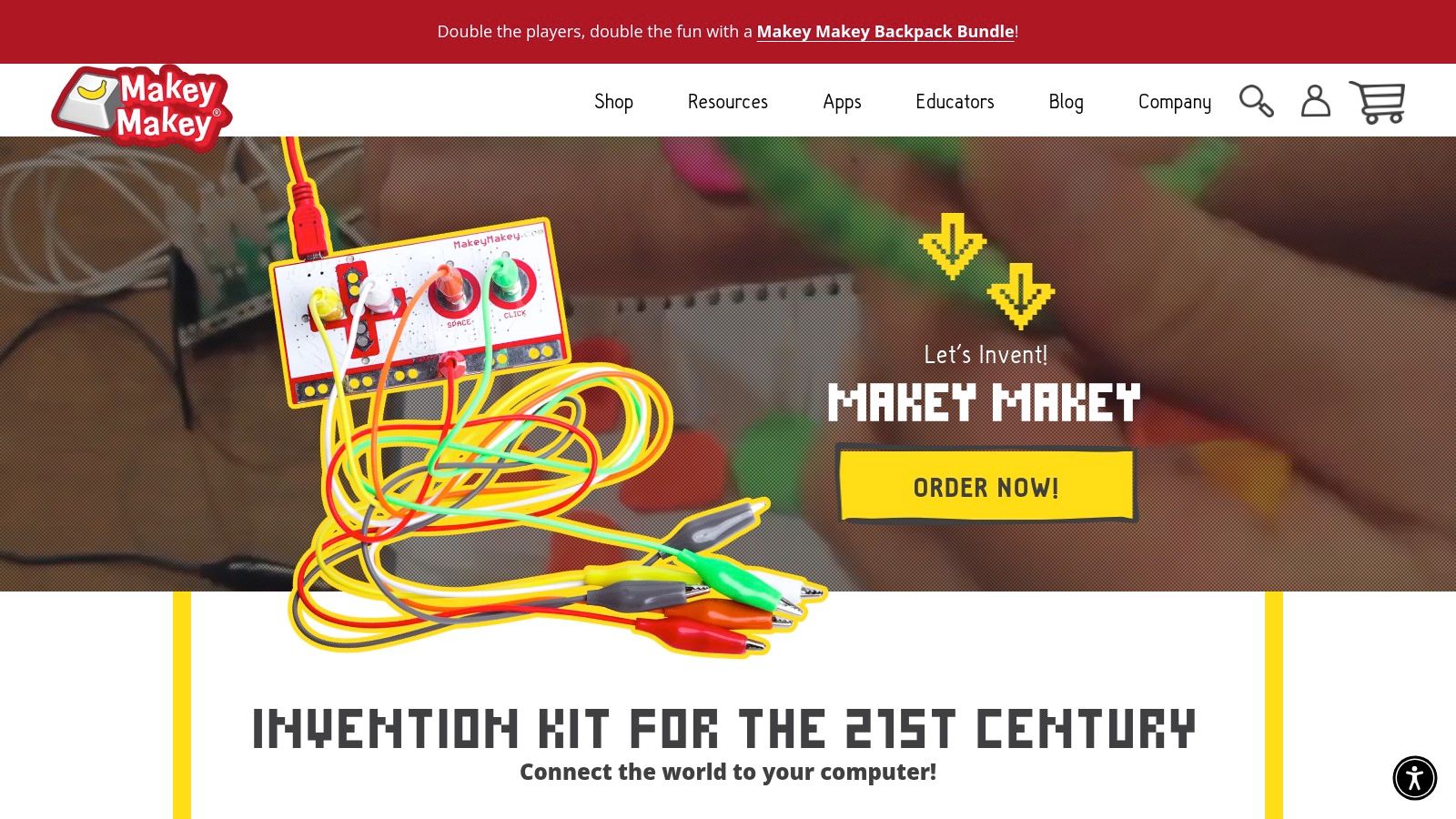
The platform’s strength is its simplicity and open-ended nature. By connecting objects to the Makey Makey board, students can create custom game controllers, interactive posters, or musical instruments, making abstract concepts like circuitry and programming concrete and fun.
Key Features and Use Cases
Plug-and-Play Simplicity: Makey Makey works with any computer or laptop via USB and requires no software installation or coding knowledge to get started, making it accessible for all ages.
Creative Invention: Students can design and build their own interfaces for games, animations, and online tools. A popular use case is creating a banana piano or a game controller out of modeling clay to interact with Scratch projects.
Cross-Curricular Projects: The kit is highly versatile, supporting activities from science (learning about conductivity) and ELA (creating interactive stories) to music (building custom instruments).
Pro Tip: Start with simple projects found on the Makey Makey website, like the classic banana piano, to help students understand the core concept before encouraging them to brainstorm their own unique inventions.
TNote Integration Tip
Document the invention process by having students take pictures of their Makey Makey creations and upload them to a TNote whiteboard. They can use TNote’s drawing tools to diagram their circuits, label the conductive materials they used, and write reflections on what worked and what didn't. This creates a digital project portfolio that captures their hands-on learning.
Feature | Description |
|---|---|
Content | An "invention kit" circuit board with alligator clips and USB cable to connect objects to a computer. |
Cost | Kits are a one-time purchase, starting at around $50 for the classic kit, with classroom packs available. |
Best For | K-12 classrooms, makerspaces, and libraries focused on hands-on STEM, coding, and design thinking. |
Accessibility | The kit is purchased online and shipped; the website offers extensive project guides and lesson plans. |
Website: https://makeymakey.com/
Interactive Teaching Tools Comparison Matrix
Tool | Core Features / Highlights | User Experience / Quality ★ | Value Proposition 💰 | Target Audience 👥 | Unique Selling Points ✨ |
|---|---|---|---|---|---|
🏆 TNote | AI-powered md2card, real-time preview, 10+ themes | ★★★★★ | 💰 Free with advanced features | Students, educators, developers, creators | AI formatting, batch export, template marketplace |
Teachers Pay Teachers | Educator-created resources, free & paid options | ★★★★☆ | 💰 Mixed (free + paid) | Teachers | Large community, diverse resources |
Nearpod | Interactive lessons, quizzes, LMS integration | ★★★★☆ | 💰 Free & premium tiers | Teachers, students | Real-time assessment & feedback |
Kahoot! | Gamified quizzes, live & self-paced modes | ★★★★☆ | 💰 Free limited, paid advanced | Teachers, students | Gamification, real-time analytics |
ExploreLearning | 400+ interactive simulations, standards-aligned | ★★★★☆ | 💰 Subscription required | Students (grades 3–12), educators | Inquiry-based, broad STEM coverage |
Promethean World | Interactive displays, lesson software, cloud tools | ★★★★ | 💰 Hardware & software costs | Schools, teachers | Hardware-software ecosystem |
BrainPOP | Animated videos, quizzes, standards-aligned | ★★★★ | 💰 Subscription required | Students, educators | Engaging videos, supports differentiation |
ClassDojo | Behavior feedback, messaging, portfolios | ★★★★ | 💰 Free with some paid features | Teachers, students, parents | Parent-teacher communication |
Socrative | Quizzes, instant feedback, multi-device access | ★★★★ | 💰 Free limited, paid for advanced | Teachers, students | Simple formative assessment tool |
Edmodo | Communication, quiz & assignment tools | ★★★★ | 💰 Free with paid features | Teachers, students, parents | Blended learning support |
Pear Deck | Interactive slides, real-time student responses | ★★★★ | 💰 Free + premium versions | Teachers, students | Integration with Google/Microsoft slides |
Makey Makey | Turns objects into touchpads, creative projects | ★★★★ | 💰 One-time purchase | Students, educators, makers | Hands-on STEAM innovation |
Choosing the Right Tools for a More Engaging Classroom
Navigating the expansive landscape of educational technology can feel overwhelming, but as we've explored, the potential rewards are immense. The journey from a traditional lecture-based classroom to a dynamic, participatory learning environment is paved with the thoughtful implementation of interactive teaching tools. This article has showcased a diverse array of platforms, from the gamified excitement of Kahoot! and the comprehensive lesson delivery of Nearpod to the collaborative community of ClassDojo and the hands-on invention kits from Makey Makey.
The core takeaway is not that one tool reigns supreme, but that a strategic combination creates the most powerful educational ecosystem. Each tool serves a unique purpose. You might use Pear Deck to transform a static slideshow into a live, interactive dialogue, Socrative for a quick and data-rich exit ticket, and BrainPOP for an animated introduction to a complex new topic. The goal is to build a versatile toolkit that allows you to adapt your teaching style to the subject matter and the specific needs of your students on any given day.
Making Your Selection: A Practical Framework
Choosing the right starting point is crucial for long-term success. Instead of attempting to adopt multiple platforms at once, focus on identifying your most pressing pedagogical challenge. A practical framework for selection involves asking targeted questions:
What is my primary instructional goal? Are you trying to increase real-time participation, provide better formative assessment, facilitate project-based learning, or improve parent-teacher communication? Your primary goal will immediately narrow the field. For instance, if real-time feedback is your priority, tools like Socrative or Pear Deck are excellent candidates.
What is my students' age and tech proficiency? A tool like BrainPOP is brilliantly designed for younger learners, while a platform like Edmodo might be better suited for high school or college students who are comfortable with a social media-style interface.
What is my budget and what resources does my school provide? Many of these interactive teaching tools offer robust free versions, but certain advanced features may require a subscription. Investigate what your school or district already licenses, like a Promethean board, to maximize existing resources.
How much prep time am I willing to invest? A tool like Kahoot! allows you to create a fun quiz in minutes. In contrast, developing a comprehensive, self-paced Nearpod lesson or a detailed TPT resource requires a more significant time commitment upfront. Be realistic about what you can manage.
The Path to Successful Implementation
Once you've selected a tool, the key to adoption is to start small and iterate. Pick one class or one lesson to pilot the new technology. This allows you to work through the learning curve in a low-stakes environment, gather direct student feedback, and build your confidence. As you become more comfortable, you can begin to explore more advanced features and integrate the tool more broadly into your curriculum.
Ultimately, embracing these interactive teaching tools is about more than just technology; it's a commitment to fostering a culture of curiosity, engagement, and active participation. By thoughtfully selecting and implementing the right platforms, you empower students to take ownership of their learning, creating a more effective and inspiring educational experience for everyone.
Ready to create stunning, interactive, and easily shareable study materials that complement any of these tools? TNote helps you transform your notes and lesson plans into beautifully formatted, AI-enhanced content perfect for today's digital classroom. Start building your library of engaging resources by visiting TNote and see how simple it can be to elevate your teaching.