Learning how to create visual aids isn't just a "nice to have" skill—it's about making your message stick. The entire practice boils down to one simple idea: translate your key points into simple, clear visuals that your audience can digest in a single glance. This isn't about being an artist; it's about being a strategic communicator.
Why Great Visuals Are Your Secret Weapon
Before you even think about opening a design app, you need to get why visuals are such a game-changer. It’s not about making things look pretty. It's about hacking into how our brains work. We are fundamentally wired to process and remember images far better than text, which can transform your message from forgettable to unforgettable.
Picture a startup pitch meeting. One founder clicks through slide after slide packed with dense data, reading every single bullet point. The investors look glassy-eyed and overwhelmed. The next founder presents the same data, but with a single, clean chart showing a sharp upward trend. The story of success is immediate and powerful. Guess who gets the follow-up meeting?
The Science of Seeing and Believing
This isn't just a hunch; the power of visuals is backed by solid science. The human brain can process images up to 60,000 times faster than text. That means a well-designed visual aid dramatically cuts down the mental effort your audience needs to understand and retain your message.
In fact, studies have shown that presentations using visual aids are 43% more persuasive. Think about that. You're almost halfway to convincing someone before you've even finished your point. On top of that, they're 67% more memorable. If you want to dig into the data, Cognitive Market Research has a great report on this.
This cognitive shortcut is precisely why learning to create visual aids is a core communication strategy, not just a decorative touch. Your goal is to make your ideas feel effortless to absorb.
A great rule of thumb to avoid overwhelming your audience is the "6x6 rule." Keep your visuals to no more than six lines of text with about six words per line. Brevity is clarity.
Putting It Into Practice
Let's make this real. Imagine a corporate training session for a new software workflow. An hour-long lecture will almost certainly leave employees more confused than when they started. It’s just too much abstract information to hold onto.
Now, picture the same session guided by screenshots of the software, simple diagrams illustrating the process, and short video clips showing each step in action. The difference in adoption and performance will be night and day.
It really comes down to this:
- Without visuals: You're forcing your audience to rely only on auditory processing. That’s tiring and notoriously bad for complex information.
- With visuals: You engage multiple parts of the brain at once. This makes your message more accessible, more engaging, and far more likely to be remembered.
In the end, effective visual aids do the heavy lifting for you. They ensure your audience doesn’t just hear your message, but truly sees and understands it.
Building Your Visual Strategy Before You Design
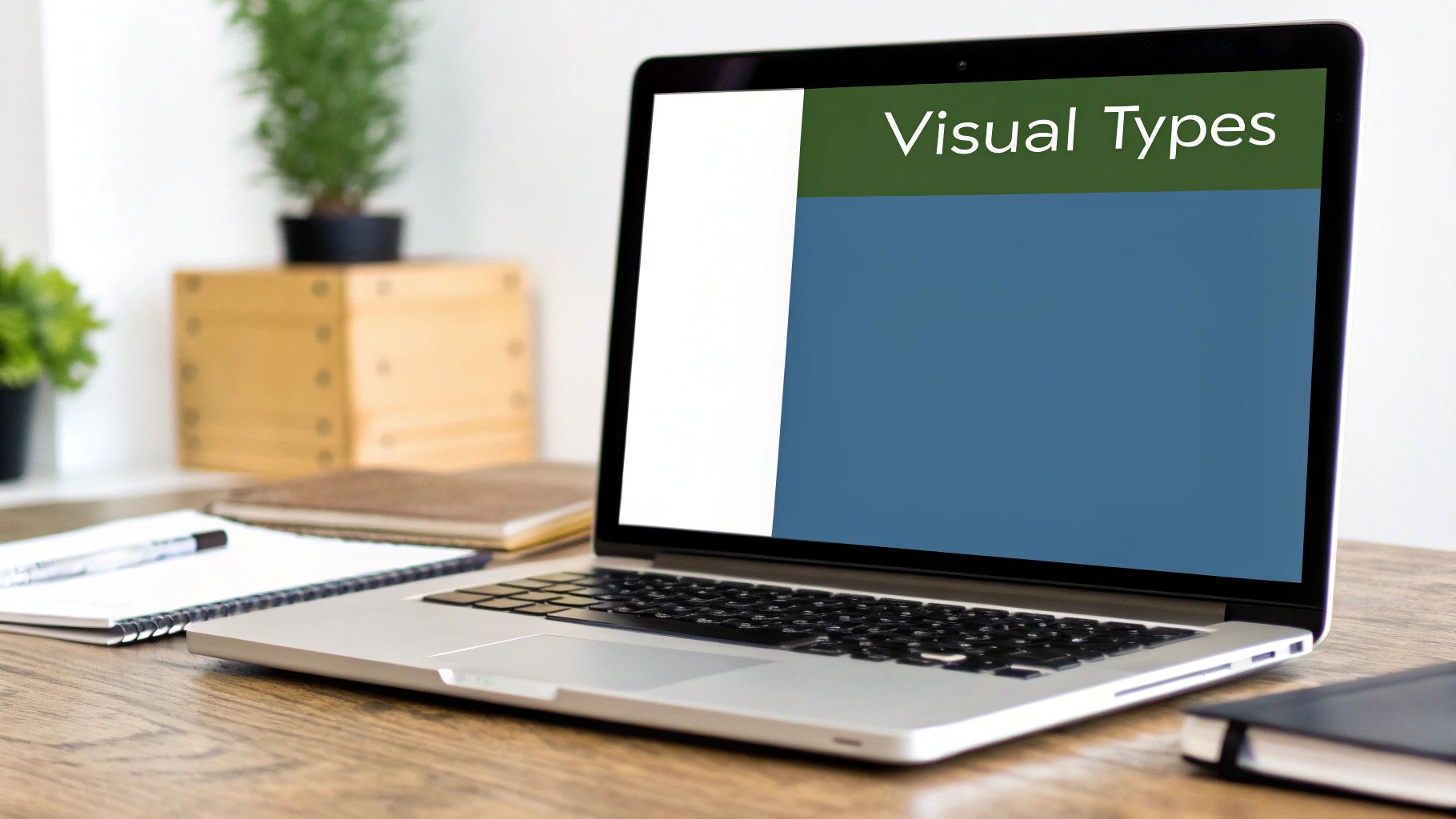
The best visual aids I’ve ever seen all started with a clear strategy, long before a single pixel was pushed in a design tool. It’s tempting to jump straight into a platform like Canva or even our own TNote to start creating. But diving in without a plan is like building a house without a blueprint—you might end up with something that looks nice, but it won’t be structurally sound or truly support your core message.
This initial planning stage is where you stop being a decorator and start acting like a strategist. First things first: isolate the single, most important idea you need your audience to take away. What's the one thing they absolutely must remember? Write it down. This simple sentence becomes your North Star, guiding every visual choice you make from here on out.
Matching Your Message to the Medium
With your core message locked in, you can begin brainstorming how to visually represent each supporting point. Not all information should be treated the same, and different visual formats are built for different jobs. For each key piece of data or concept, you have to ask the right questions.
Is that statistic better as a big, bold number on its own, or does it need a bar chart to show how it stacks up against other figures? For example, simply showing "75% growth" is impactful, sure. But a line graph illustrating that growth over three quarters tells a much richer, more compelling story.
A classic mistake is to over-engineer a visual. I’ve seen countless complex infographics used where a simple, clean diagram would have been far more effective. Your goal is always clarity, not complexity.
The Power of Rough Sketching
Before you even think about opening a design app, grab a pen and paper. Seriously. Storyboarding your visuals with rough sketches is a game-changing technique for organizing your thoughts. This low-tech approach lets you experiment with layouts, flow, and concepts without getting bogged down by the distracting details of fonts and colors.
Try one of these quick brainstorming methods:
- Mind Mapping: Put your core message in the center of the page. Then, branch out with your supporting ideas, connecting each one to potential visual types like images, charts, or diagrams.
- Simple Flowcharts: If you're explaining a process, just draw it out with basic boxes and arrows. This forces you to clarify the steps for yourself before you ever try to explain them to someone else.
Laying this groundwork ensures that every single element you eventually create has a specific job to do. It’s the best way to avoid the common pitfall of creating decorative clutter and guarantees your visuals will actively drive your narrative forward, making your final product more persuasive and memorable.
Design Principles for Non-Designers

You don’t need a fancy design degree to create visuals that look clean and get the job done. The secret is that most professional-looking designs are just built on a handful of simple, learnable principles.
Getting a handle on these fundamentals is what separates visual aids that look polished and intentional from those that feel cluttered and amateurish.
First up, let’s talk about contrast. This is your most powerful tool for making important elements pop. It’s not just about light versus dark, either. You can create contrast with size (a huge headline vs. tiny body text), shape (a sharp square next to a soft circle), or color (a bright call-to-action button on a muted background).
Good contrast is what tells your audience’s eyes exactly where to look first.
Think about a slide with a key statistic. If that number is the same size and color as everything else, it just blends in. But if you make that number 50% larger and give it a bold, contrasting color? It immediately grabs all the attention and becomes the focal point.
Creating Cohesion and Clarity
Once you've snagged their attention with contrast, you need to bring a sense of order to the chaos. This is where repetition and alignment become your best friends.
Repetition is all about consistency. It means using the same visual elements—like a specific font, a defined color palette, or a consistent icon style—throughout your entire visual aid. This simple act makes your work look cohesive and professionally put together.
Alignment is the invisible grid that holds your design together. Instead of just plopping elements down randomly on the page, you align them to a common edge or a center line. This creates an immediate sense of organization and makes the information much, much easier for the brain to process. For instance, a simple flush-left alignment for text blocks is almost always more readable than centering everything.
Your best friend in design is white space—the empty areas around your text and images. It's not wasted space; it’s an active element that reduces clutter, improves readability, and gives your visuals room to breathe.
Choosing Your Building Blocks
Finally, let's get into the concrete stuff you'll be working with: colors and fonts. Your choices here have a massive impact on the entire feel and perception of your visual aid.
- Color: Keep it simple. A palette of just two or three complementary colors is way more effective than throwing a whole rainbow at the screen. Pick one main color for consistency, a secondary color for accents and highlights, and a neutral color (like a simple gray) for your main text.
- Fonts: Readability is everything. For presentations or screen-based visuals, stick with a clean sans-serif font like Helvetica or Arial. A good rule of thumb is to use one font for headlines and another for body text, but try to avoid using more than two different fonts in a single design.
By focusing on these core principles, you can take a lot of the guesswork out of design. The goal isn't to become a master artist overnight, but to learn how to create visual aids that communicate your message clearly and effectively.
Choosing the Right Visual Creation Tools
The software you use can make or break your entire workflow. I've learned this the hard way. Picking a tool isn't about finding the one "best" option out there; it's about matching the software to your specific task, skill level, and what you're trying to achieve. The tool you grab for a quick brainstorm shouldn't be the same one you use for a polished, data-heavy report.
For example, a fast and collaborative tool like TNote is perfect for those early, messy stages. When you just need to get ideas out of your head and into a shareable format, a dedicated md2card tool is your best friend. It gets out of your way, letting you focus purely on the content first.
But if your goal is a complex, multi-layered infographic for a big marketing campaign, you’ll want a more robust platform. Something like Canva gives you much deeper customization with its massive library of templates and design elements. You have far more control over the final, polished product.
Matching Tools to Your Specific Needs
Your choice of software should directly map to the kind of visual you're creating. Trust me, there’s a specialized tool for almost every job, and picking the right one will save you an incredible amount of time and frustration.
Just look at this screenshot from TNote. It shows exactly how simple markdown text can be instantly turned into clean, professional-looking visual cards with a single click.
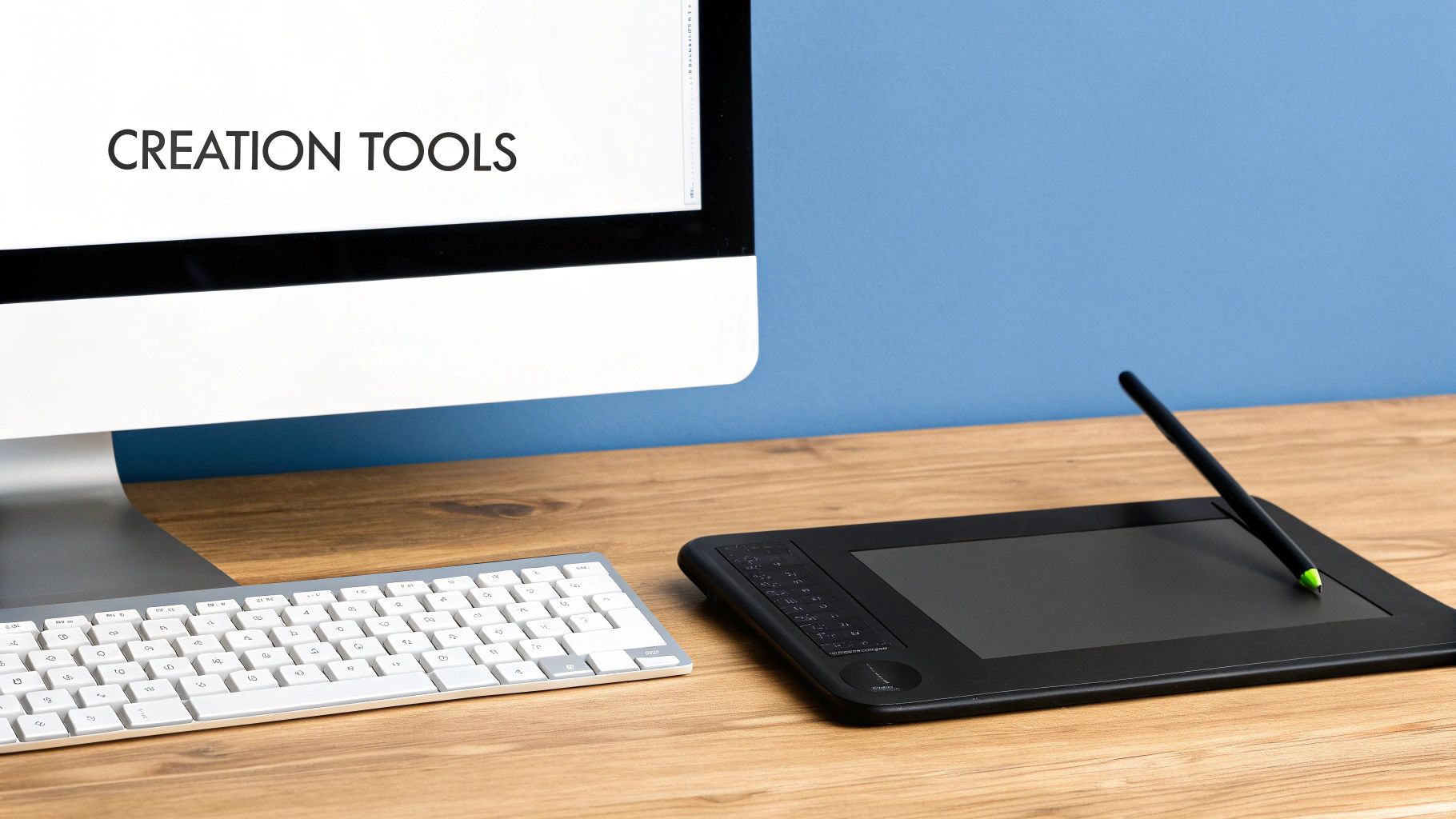
The interface itself highlights the tool's core strength: speed and simplicity. It’s built for converting text into shareable visuals without a steep learning curve, which is perfect for students, developers, or creators who value pure efficiency.
Don't force one tool to do everything. Using a specialized tool for its intended purpose almost always yields better results, faster. A screwdriver is great for screws, but you wouldn’t use it to hammer a nail.
Now, when your visual aid needs to tell a story with numbers, you need a dedicated data visualization tool.
- For Interactive Data: Platforms like Tableau or Flourish are built from the ground up to bring complex datasets to life. They let you create interactive charts and maps that allow your audience to actually explore the data for themselves.
- For Dynamic Presentations: If you want to break free from the old, linear slide deck, software like Prezi offers a non-linear, zoomable canvas. This can be a game-changer for showing the relationships between a central idea and its various components.
To help you decide, here’s a quick comparison of some of the top tools available.
Visual Aid Tool Comparison
| Tool | Primary Use Case | Ease of Use | Best For |
|---|---|---|---|
| TNote | Instantly converting text/markdown to visual cards | Very Easy | Students, developers, and writers needing speed and simplicity. |
| Canva | All-in-one graphic design (infographics, social media) | Easy | Marketers and non-designers who need polished, template-based visuals. |
| Tableau | Interactive data visualization and business intelligence | Moderate | Data analysts and professionals working with large, complex datasets. |
| Flourish | Beautiful, embeddable data stories and charts | Moderate | Journalists, content creators, and educators telling stories with data. |
| Prezi | Non-linear, conversational presentations | Easy to Moderate | Presenters and educators who want to show relationships between concepts visually. |
Ultimately, the best approach is to build a small, curated toolkit that covers your most common needs. A quick-and-easy option like TNote for daily notes and ideas, a design workhorse like Canva for infographics, and a data specialist like Flourish for reports will cover almost every scenario you'll encounter.
Your Workflow for Creating Impactful Visuals

Alright, let's move from theory to action. The secret to consistently creating great visual aids without pulling your hair out is having a solid, repeatable workflow. Following a process ensures every visual you build has a clear purpose right from the start.
Imagine this real-world scenario: you need to create a one-page summary of project results for stakeholders. The goal isn't to be fancy; it's to show wins and key metrics at a glance.
Sourcing Your Core Assets
Before you even think about design, you need to gather your raw materials. High-quality assets are a must, but they don't have to cost a fortune. For a project summary like ours, you'll probably want some icons to represent different metrics and maybe a professional photo to set the right tone.
Here are my go-to sources for royalty-free assets:
- For Photos: Unsplash and Pexels are fantastic. They offer stunning, high-resolution images you can use for commercial projects. Try searching for terms like "business growth" or "team collaboration" to find something that fits.
- For Icons: The Noun Project and Flaticon have massive libraries with an icon for just about anything. A pro tip I've learned is to stick to a single, consistent icon style—it makes everything look incredibly polished.
Doing this prep work is more important than ever. Decision-making increasingly relies on sophisticated visuals, and the numbers back it up. The global visual intelligence market is projected to skyrocket from USD 11.38 billion in 2024 to over USD 76.78 billion by 2035. You can dig into these visual intelligence market trends to see just why this skill is becoming so critical.
Drafting the Layout and Text
With your assets ready, it's time to sketch out a layout that naturally guides the viewer's eye. For that one-page summary, you'll want to place the most important outcome right at the top. Something like "35% Increase in Q3 Leads" in a large, bold font immediately grabs attention.
Then, use a simple grid to align the rest of your elements. For instance, you could place three supporting metrics just below the main headline, each with its own clean icon. The key here is to keep the text incredibly brief. Forget long sentences. Go for power-packed phrases like "Reduced Churn by 15%".
Here's a final, crucial tip from my own experience: the 'fresh eyes' review. Once you think you're done, step away for an hour. Go grab a coffee. When you come back, you'll be amazed at the small errors or awkward alignments you suddenly spot before it goes out to stakeholders.
Common Questions About Creating Visual Aids
Even after you get the hang of creating visual aids, you’ll inevitably run into practical questions on the job. Getting a handle on these common challenges is what separates the novices from the pros, helping you fine-tune your process and solve problems on the fly. Let's dive into some of the questions that come up time and time again.How Can I Make Visuals More Accessible?
Making your visuals accessible isn't just a box to check—it’s crucial for making sure your message actually lands with everyone. The absolute biggest factor here is high contrast. Always pair dark text with a light background (or the other way around) to make sure your content is readable for people with vision impairments.
You'll also want to stick with large, clean fonts; think Arial or Helvetica. For any images or charts you use in a digital format, always include descriptive alt-text. This is what screen readers use to describe the visual element to someone who can't see it.
This whole field is getting a lot of attention. The global market for vision impairment solutions is expected to jump from USD 5.24 billion in 2025 to a massive USD 9.59 billion by 2032, all thanks to tech that makes visuals work for everyone. You can dig into the data on this growing market to see just how big of a deal this is.
A simple but incredibly effective trick for charts is to use different patterns or textures along with colors. This way, the data is still easy to tell apart, even for someone who is colorblind.
What Is the Ideal Number of Slides?
There's no single magic number here, but an excellent rule of thumb is the 10/20/30 rule. The idea is simple: aim for 10 slides for a 20-minute presentation, using a minimum 30-point font.
But the real goal should always be clarity, not quantity. A great way to keep your presentation focused is to dedicate each slide to just one core idea. This stops you from overwhelming your audience and keeps them locked in on your main point.
Where Can I Find Free Images and Icons?
You don't need a huge budget to find great visual assets. In fact, some of the best resources are completely free.
- For Photos: Unsplash and Pexels are my go-to sites. They're packed with stunning, professional-quality photos that are free to use, even commercially.
- For Icons: When I need an icon for just about any concept, I head to The Noun Project or Flaticon. Their libraries are enormous.
Just one word of caution: always take a second to check the license for any asset you download. It's a quick step that ensures you're cleared for your specific project, whether it’s personal or commercial.
Ready to turn your notes into stunning visuals in a single click? TNote is the easiest md2card tool, designed for students, creators, and professionals who want to make their content more engaging and memorable. Transform your Markdown into beautiful, shareable cards instantly. Try it now at https://tnote.ai.