Adding text to video is a powerful move that goes way beyond just adding captions. It’s really about using text overlays to guide your viewer's attention, reinforce your key messages, and make your content easy to digest, even if they're watching with the sound off.
Why Text on Video Is So Important for Engagement
In a world of endless scrolling, text on video isn't just a "nice-to-have" anymore—it’s absolutely critical for hooking your audience. Think about it. More than just making your videos accessible for silent viewing, strategically placed text acts as a storyteller. It tells people what’s important, emphasizes key points so they actually remember them, and makes your video scannable.
Just look at how effective text is on platforms like TikTok or Reels. It provides instant context and is often the one thing that stops someone from swiping away.
Reinforcing Your Message
Text overlays are your secret weapon for making important ideas stick. When a viewer both hears and sees a key phrase, that message becomes way more memorable. It's a dual-sensory punch that boosts comprehension and ensures your main takeaways don't get lost, even if someone is watching while distracted.
For instance, a cooking video might flash "2 teaspoons" on the screen to highlight a critical measurement. A software tutorial could use an overlay to display a keyboard shortcut. This doesn't just clarify the information; it makes the entire video easier to follow.
This trend has exploded alongside new video formats. Vertical HD videos, which rely heavily on text for social media engagement, saw a massive 51% increase in uploads in just one year. You can dig into more stats like this in Wistia's research on video marketing.
Driving Viewer Focus and Action
Good text design is all about control. It lets you direct the viewer's eye exactly where you want it. A bold headline at the start grabs attention instantly, while a simple lower-third title introduces a speaker without interrupting the video's flow. It's a subtle but incredibly powerful way to manage the viewing experience.
Digital video advertising, which is all about capturing attention in a split second, is projected to grow significantly, as this chart shows.
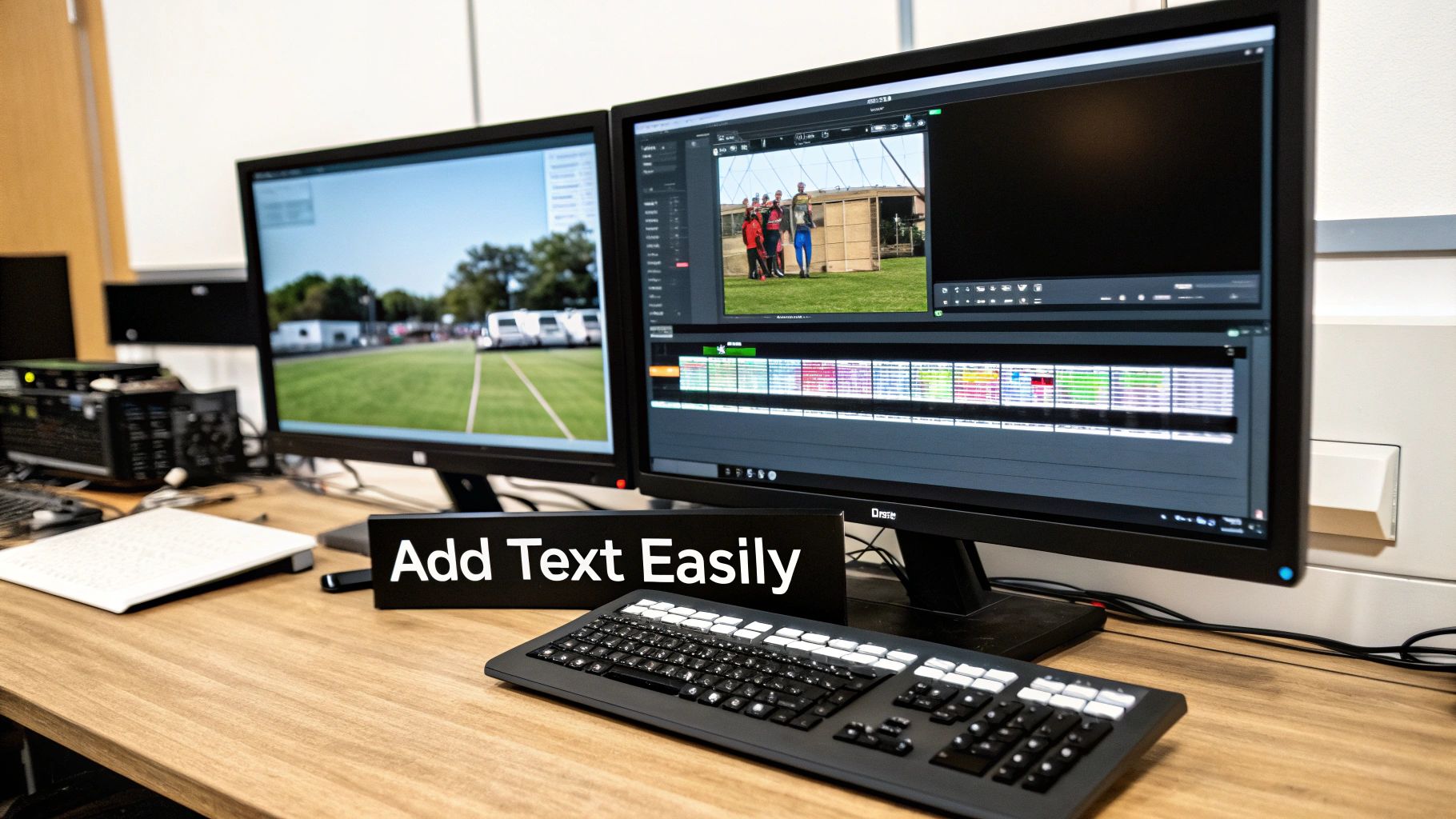
This data just proves how crucial it is to use every tool in your arsenal—including text—to make an impact in such a crowded space.
And if you're looking for inspiration for your on-screen text, a tool like TNote can be surprisingly helpful. You can easily turn your text and markdown notes into visually appealing cards, which is a great way to brainstorm designs before you even open your video editor.
Finding the Right Tool for Adding Text to Your Videos
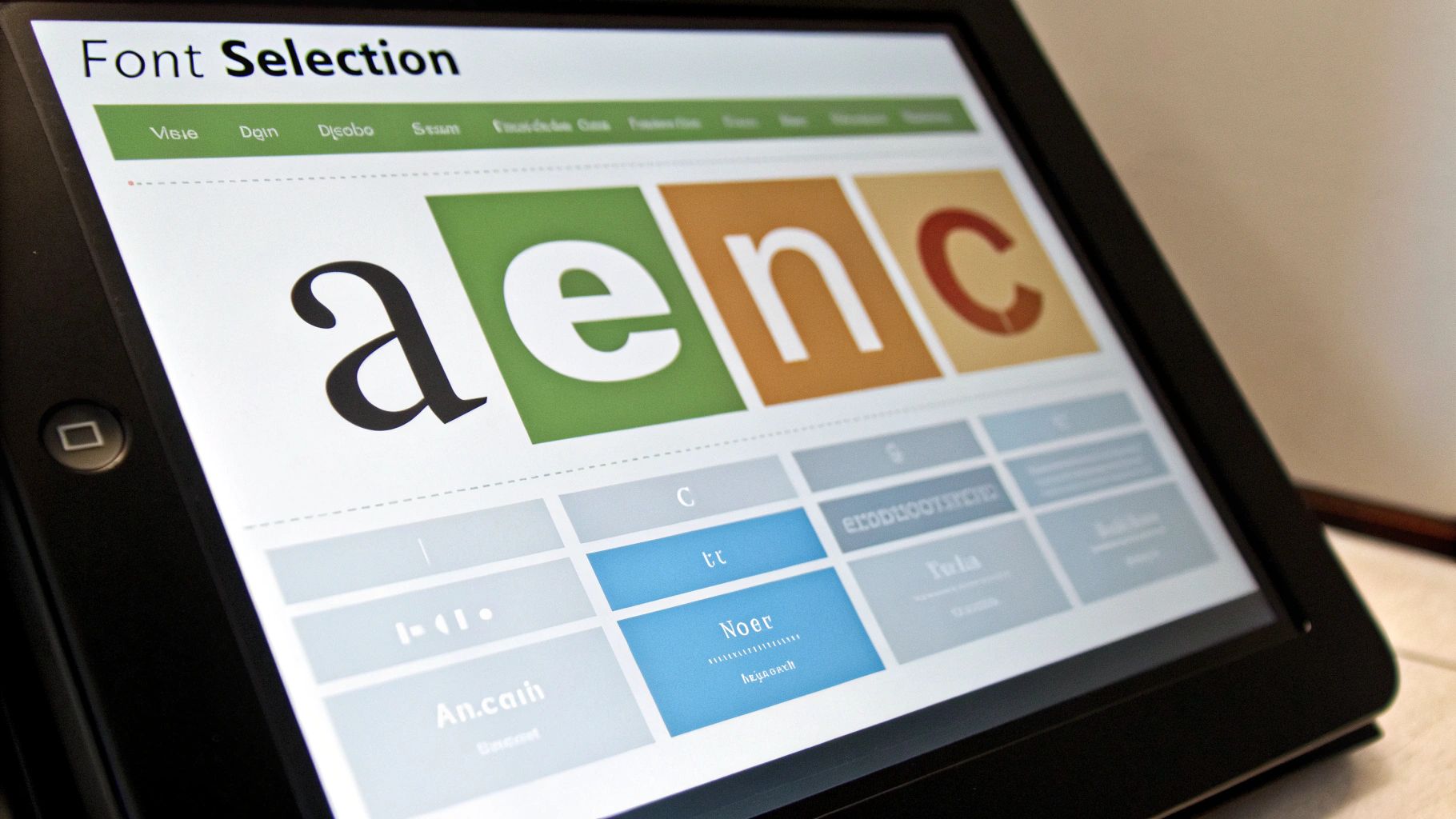
Before you even think about fonts and colors, you have to pick your weapon of choice. Choosing the right software is the first real step to adding text to video, and honestly, the "best" tool comes down to your project and your own comfort level. It’s easy to get bogged down by endless feature lists, so let’s talk practical scenarios instead.
The kind of video you're making should dictate the tool you use. Are you crafting a polished corporate training video or just a quick, punchy social media clip? The answer changes everything.
Matching the Tool to the Task
If you’re working on a professional project that needs pixel-perfect precision, you can't beat a desktop editor like Adobe Premiere Pro or Final Cut Pro. These powerhouses give you granular control over every little detail—fonts, custom animations, complex graphic layers, you name it. You could, for instance, animate each letter of a title individually or build intricate lower-thirds that perfectly match your brand's style guide.
On the flip side, if you're all about speed and trendy styles for a TikTok or Reel, a mobile-first app like CapCut is a game-changer. It’s brilliant for dropping in pre-animated text effects with just a few taps. It's how you get those popular, auto-caption style texts that bounce right in sync with whoever is speaking.
Here's a tip I've learned the hard way: always pick your tool based on where the video will live. A cinematic documentary has completely different text needs than a 15-second Instagram Story. Don't use a sledgehammer to crack a nut.
Online video editors have carved out a fantastic middle ground, especially for team collaboration and brand consistency. A tool like Canva is perfect for keeping your brand's look and feel consistent across a bunch of videos. You can set up text templates with your specific brand fonts and colors, letting anyone on your team produce on-brand content without needing a film degree.
Comparing Video Editing Tools for Text Addition
To help you get a clearer picture, I've put together a quick comparison of the different types of tools out there. This should give you a good starting point for figuring out what fits your workflow.
Tool Category | Examples | Best For | Text Customization Level |
|---|---|---|---|
Professional Desktop | Adobe Premiere Pro, DaVinci Resolve | Corporate videos, filmmaking, complex motion graphics | Maximum |
Mobile & Social Media | CapCut, InShot | TikTok, Instagram Reels, quick edits | Moderate (Template-based) |
Online Editors | Canva, Clipchamp | Branded content, marketing videos, simplicity | Good (Template-focused) |
Ultimately, taking a moment to match your project's needs with the right tool will save you a world of time and frustration. It lets you skip the technical headaches and get back to the creative part of your project—telling a great story.
Putting It Into Practice: Adding Text to Your Video

Alright, let's get our hands dirty and walk through how this actually works. Instead of just listing a bunch of features, we'll tackle a classic, everyday editing task: creating a lower-third graphic to introduce someone on screen.
This simple process is the foundation for pretty much any text overlay you'll ever create. Once you nail this, you can apply the same workflow everywhere.
The first move is always just getting the raw text onto the timeline. Find your editor's text tool, draw a box on the video preview, and type in the basics. For this example, that means the speaker's name on line one and their title right below it. Don't sweat the fonts or colors yet—the only goal here is to get the content in place.
With the words on the screen, the fun part begins. Now you get to shape the text to match your brand and make it look professional.
Refining Typography and Positioning
Styling text isn't just about making it look pretty; it's about making it readable and reinforcing your brand identity. Kick things off by picking a font. You want something that matches your brand's vibe, but readability is king. Clean, sans-serif fonts like Montserrat or Arial are almost always a safe bet for on-screen text.
Next, you need to create a clear visual hierarchy. A simple trick is to make the speaker's name a bit bigger or a heavier weight than their title. This small adjustment tells the viewer's brain what's most important, making the information easier to digest in a split second. For example, you could set the name to bold at 32pt and the title to regular at 24pt.
Here are a few pro tips I've learned for getting the placement just right:
Respect the Safe Zones: Every good editor has "safe zones" or "safe margins." Turn them on. These guides show you the area of the screen that will be visible on any TV or device, ensuring your text doesn't get awkwardly cut off.
Create Contrast: Is your text getting lost in a busy background? Don't just start randomly changing colors. A far more elegant fix is to place a semi-transparent shape or a subtle shadow behind the text. It makes the words pop without looking amateur.
Use Alignment Tools: Never, ever position text by eye. It’s a rookie mistake. Use your editor's alignment tools to snap your lower third perfectly to the left or right of the frame. It’s a tiny step that makes a huge difference in polish.
The real secret is that great text design should feel invisible. The goal is for the information to be absorbed effortlessly, not for the viewer to think, "Wow, what a cool font." Your text is there to support the video, not steal the spotlight.
Adding a Touch of Animation
Finally, let’s make that text enter and exit with a bit of class. A text block that just pops onto the screen can feel jarring and cheap. Subtlety is your best friend here.
Most editors come with built-in transitions that are perfect for this. A gentle fade-in over half a second is a timeless choice that always looks clean. If you want a little more energy, a slow slide-in from the bottom or side of the screen works well, as long as it isn't too fast or distracting.
Timing is everything. Your text should appear just after the speaker starts talking and fade out before they've completely finished their thought or the camera cuts to a new shot.
Once you master these fundamentals—placing text, styling it, and adding simple animations—you'll have a repeatable blueprint for professional-looking text overlays. For those looking to map out ideas even faster, a tool like the TNote editor can be a great place to experiment with text and formatting before you even open your video project.
Ready to move beyond basic text on a plain background? Once you've got the hang of adding and styling simple text, it's time to explore the techniques that will make your videos truly pop. These advanced effects aren't just for show; they're powerful storytelling tools that can seriously elevate your production value and hook your audience.
Let's look at a few methods the pros use.
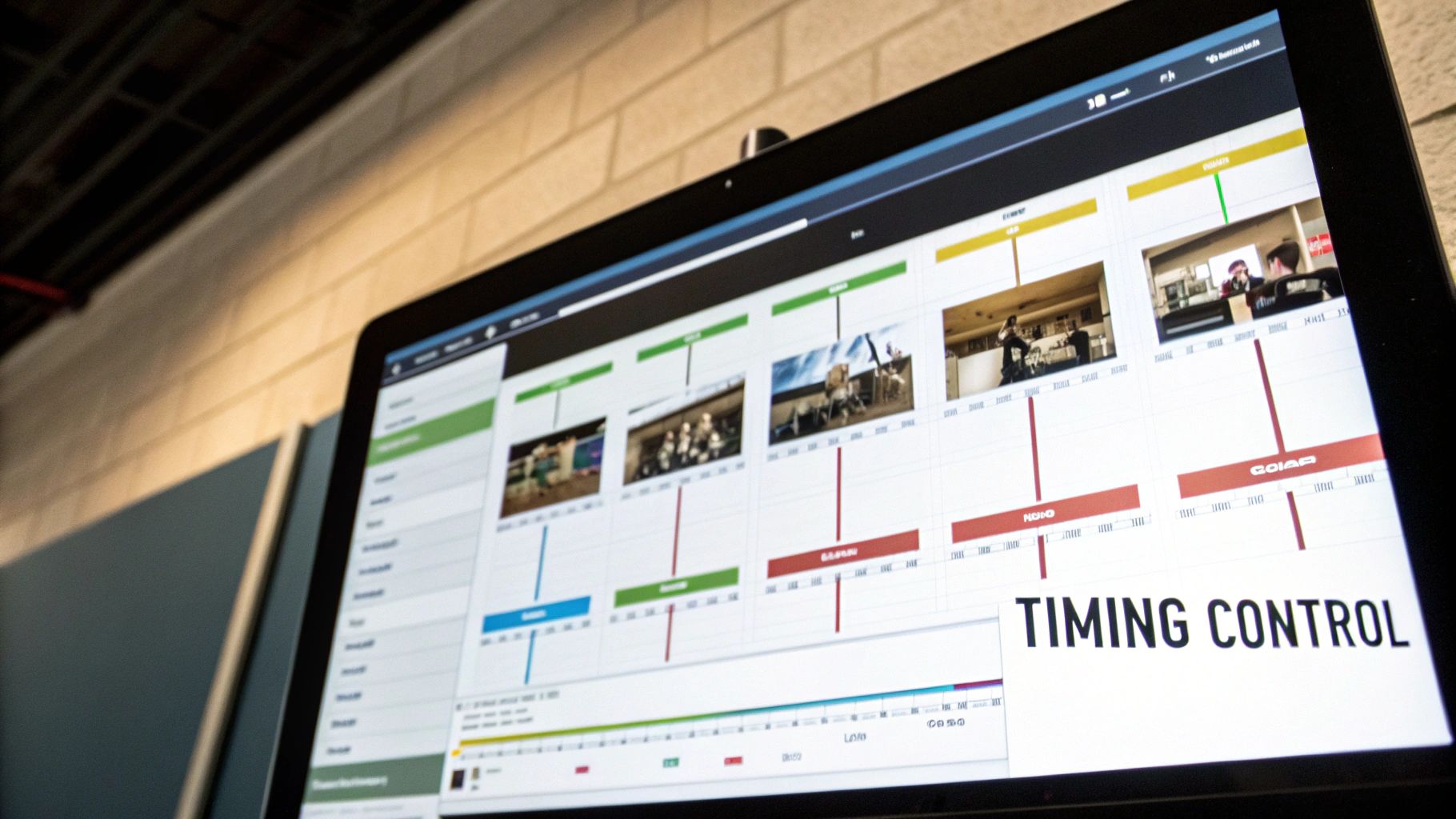
Next-Level Text Integration
One of the most engaging techniques you can learn is kinetic typography. This is the art of animating text so it moves in perfect sync with your audio, whether that's a voiceover or a music track. Picture words popping onto the screen, shrinking, or changing color to match the beat and emphasis of the speaker. This turns your text from a simple caption into a core part of the visual story, making complex ideas much easier to digest and far more memorable.
Another absolutely stunning effect is text masking. This is where you essentially use your text as a window to play a video clip inside the letters. It creates a high-end, visually impressive result that's perfect for title sequences or for driving home a key theme. For instance, you could have a dramatic ocean scene playing within the word "ADVENTURE" to instantly set the tone for a travel vlog.
For a completely seamless look, motion tracking is your best friend. This lets you "pin" a piece of text to a moving object in your footage. Think about a product review where the price tag follows the item as it's unboxed, or a label that stays locked onto a moving train in a travel film. It's a subtle but incredibly effective way to integrate text right into the world of your video.
These are the kinds of professional touches that separate good content from truly great content. They show a level of polish and creativity that helps hold viewer attention—a critical skill when digital video ad spending is projected to hit $44.37 billion in the U.S. alone by 2025. You can dig into more data on the rise of video advertising from Statista.
How AI Is Changing the Game for Video Text Workflows
Let's be honest, adding text to video used to be a real grind. Manually transcribing audio for captions or subtitles could eat up hours of your day. Thankfully, those days are pretty much over. Artificial intelligence is completely overhauling this workflow for creators.
With modern AI-powered tools, you can get stunningly accurate captions and subtitles generated in just a few minutes. It's not just about saving time, either. This makes your content instantly more accessible and even searchable, which can seriously expand your audience without any extra effort on your part.
This shift is a huge deal. In fact, the AI-generated video market is projected to explode, growing at a 35% annual rate and hitting $14.8 billion by 2030. AI makes it dead simple to add dynamic, professional-looking text, putting high-quality video production within reach for everyone. You can dig into more of these stats in Zebracat's recent report on AI video creation.
But it's not just about transcription. The smartest of these tools almost act like a creative partner. They can analyze your footage and suggest the best spots for text or recommend templates that perfectly match your video's vibe.
Supercharging Your Creative Process
The point of AI here isn't to replace your creative vision—it's to amplify it. By taking care of the tedious, technical heavy lifting, these tools free you up to concentrate on the parts that really matter, like telling a compelling story.
This chart from Zebracat's report paints a pretty clear picture of just how fast AI is taking over the video creation space.
The numbers don't lie. AI is quickly becoming a non-negotiable part of the modern creator’s toolkit, streamlining everything from adding text overlays to hitting that final export button.
Of course. Here is the rewritten section, crafted to sound like an experienced human expert and match the provided examples.
Your Top Questions About Adding Text to Video
Once you start dropping text into your video projects, a few practical questions almost always pop up. Nailing the answers to these can be the difference between a project that looks polished and professional and one that just feels… off.
Let's get into some of the most common hurdles I see creators face.
What Are the Best Fonts to Use in Videos?
When it comes to video, readability is everything. You really can't go wrong with clean, classic sans-serif fonts. Think along the lines of Helvetica, Arial, or Montserrat. They're designed to be easy to read at a glance, no matter what screen your viewer is using.
My advice? Steer clear of overly fancy or complex script fonts. They might look cool on their own, but they can quickly become a jumbled mess in a video, especially when they're not huge on the screen. The most important thing is creating a high contrast between your text and whatever is happening in the background.
My Go-To Trick: A simple way to make almost any font stand out is to add a thin black outline or a very subtle drop shadow. It’s a tiny detail, but it does wonders for readability over busy, moving backgrounds without making things look cluttered.
How Do I Make My Text Look Good on a Phone?
This is a huge one, especially since most videos are watched on a phone these days. The rules here are pretty straightforward: keep your text large and keep it brief.
Most video editors have a feature called "safe zones" or "safe margins." Use it. It shows you the area of the screen that will always be visible, so you can avoid having your text awkwardly cut off on different devices.
And before you hit publish, do yourself a favor and watch the final cut on your own phone. It's the only real way to know for sure if your text size and placement actually work in that vertical format.
Open vs. Closed Captions: What's the Difference?
This one trips up a lot of people, but the distinction is actually pretty simple.
Open Captions: Think of these as being "burned" right into the video file. They become part of the video image itself, meaning the viewer cannot turn them off.
Closed Captions (CC): These are a separate text file that you upload with your video to platforms like YouTube or Vimeo. This gives the viewer the choice to toggle them on or off.
Ready to turn your ideas into beautiful, shareable content? With TNote, you can transform your notes and Markdown into stunning visual cards in just one click. Perfect for brainstorming video text or creating social media assets. Try it now at https://tnote.ai.